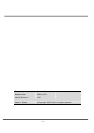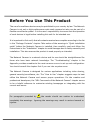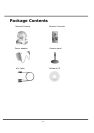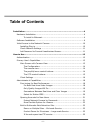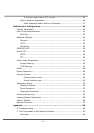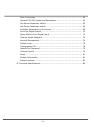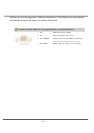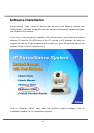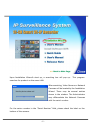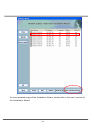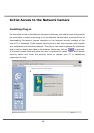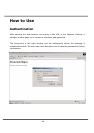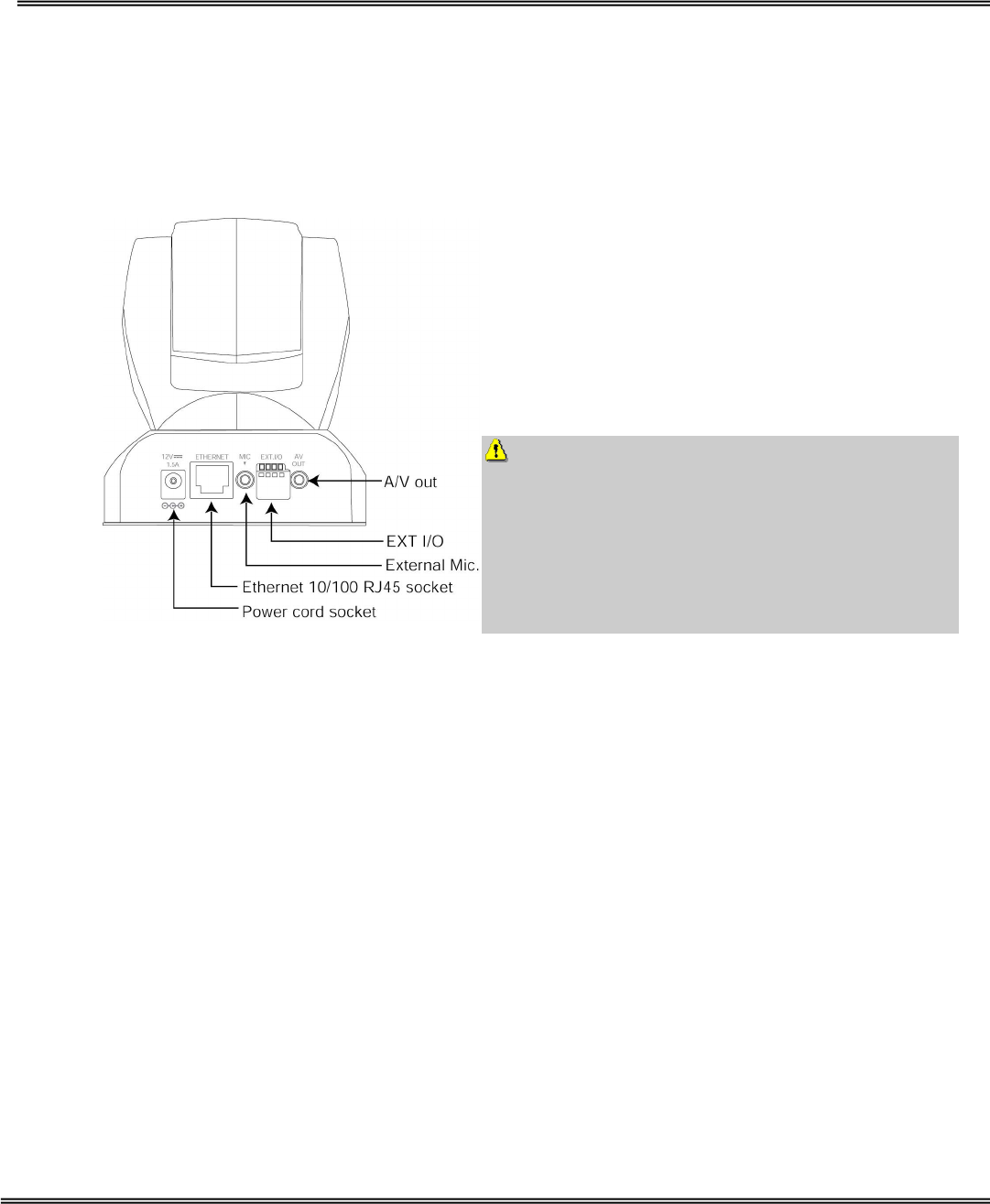
- 4 -
Installation
Hardware Installation
Please verify that your product package
contains all the accessories listed in the
foregoing Package Contents. Depending on
the user’s application, an Ethernet cable may
be needed. The Ethernet cable should meet the
specs of UTP Category 5 and not exceed 100
meters in length.
Connect the power adapter jack to the
Network Camera before plugging in to the
power socket. This will reduce the risk of
accidental electric shock.
Upon powering up, the device runs through a self-test procedure and the front LEDs
will blink between green and red for a few times. If self-test passes, the LEDs will shut
off and the Network Camera will be on stand-by and ready for software installation. If
self-test fails the red LED will blink several times. Refer to Appendix A for
troubleshooting.
The Network Camera will first detect Ethernet. If it does not connect to Ethernet, the
Network Camera will try WLAN. During the searching and connecting process to the
wireless access point or station, the red LED of the Network Camera will flash every
second. Until the Network Camera is connected to the other wireless device, the red
LED will become lighted. Operating in either network mode, the green LED will flash
every second as heartbeat to indicate alive.
To install in Ethernet
Make sure the Ethernet is firmly connected to a switch hub. After attaching the
Ethernet cable plug in the power adapter. If the LED turns out to be steady green after