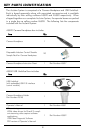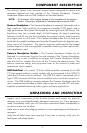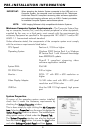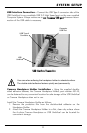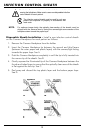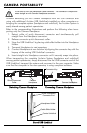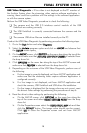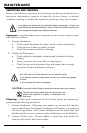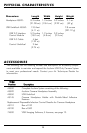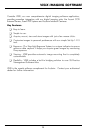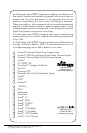USB Video Diagnostic - If live video is not displayed on the PC monitor of
the Acclaim System when the streaming video capture software application is
running, there could be a problem with the settings in the software application
or with the camera system.
Perform the USB Video Diagnostic procedure to check the following:
❑ The camera and the USB 2.0 interface control module of the USB
Umbilical are working correctly.
❑ The USB Umbilical is correctly connected between the camera and the
computer
❑ The camera USB driver files are installed correctly on the PC.
Conduct the USB Video Diagnostic by performing procedure the following steps.
1. Go to the
SSttaarrtt
button and select
PPrrooggrraammss
.
2. Select the
AAccccllaaiimm
program option and click on
AAMMCCAAPP
and observe that
the
AAMMCCAAPP
screen opens
..
3. On the
AAMMCCAAPP
screen, click
DDEEVVIICCEESS
on the menu bar along the top of the
screen and make sure that
AACCCCLLAAIIMM UUSSBB OONNLLYY CCAAMMEER
RAA
is selected from
the drop down list.
4. Click
OOPPTTIIOONNSS
on the menu bar along the top of the AMCAP screen and
make sure that
PPRREEVVIIEEWW
is selected from the drop down list.
5. Depending on the outcome of the USB Video Diagnostic, perform one of
the following:
a. If a live image is correctly displayed, exit from AMCAP application and
make sure that the streaming video capture software application is
configured correctly.
b. If a live image is not displayed, exit from AMCAP application and
check the camera, USB Umbilical and USB driver file installation.
c. If a live image is displayed but the image colors are not correct, reset
the driver's video settings by performing the procedures of step 6.
6. Reset the driver's video settings by performing the following:
a. On the AMCAP screen, click
OOPPTTIIOONNSS
on the menu bar along the
top of the screen and select
VVIIDDEEOO CCAAPPTTUURREE FFIILLTTEERR
from the drop
down list.
b. On the Properties screen select the
VVIIDDEEOO PPRROOCC AAMMPP
tab and then
click the
DDEEFFAAUULLTT
button. The image colors should now be correct.
Click
OOKK
to close the Properties screen and exit from AMCAP
application.
FINAL SYSTEM CHECK
15