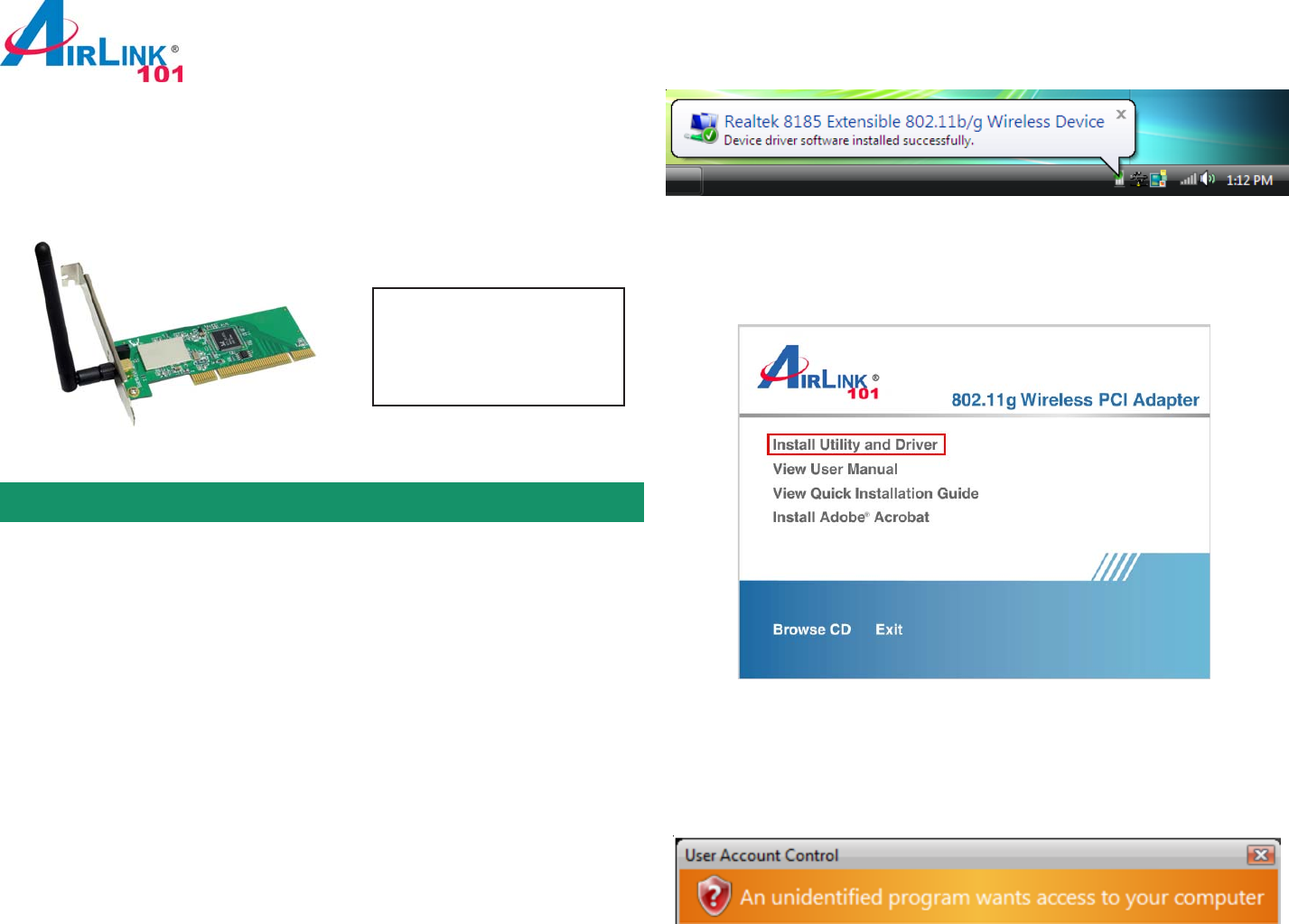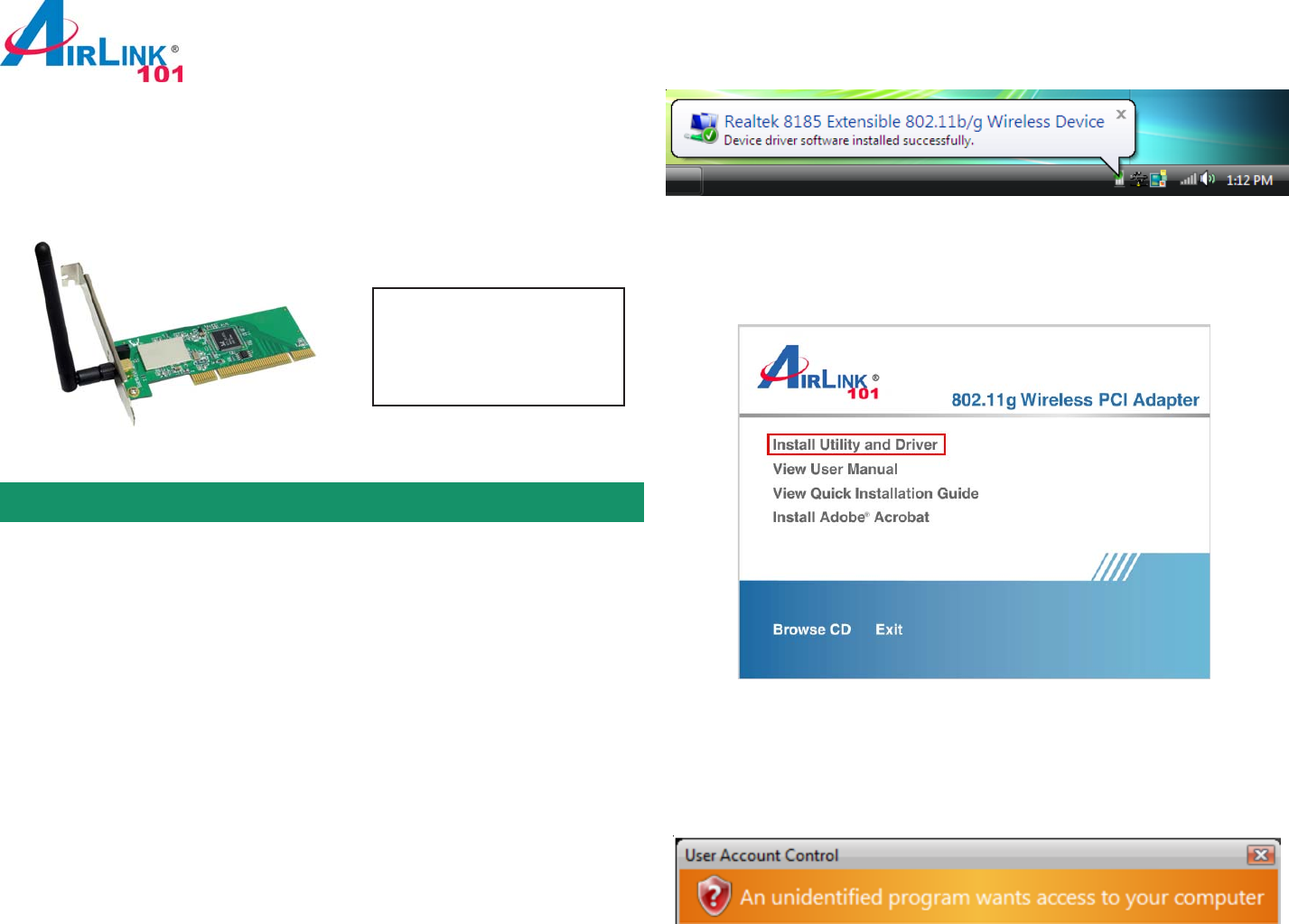
Rev. 1.2
Package Content:
• Wireless PCI Adapter
• Driver & Utility CD
• Quick Installation Guide
Section 1
Install Utility Software
Quick Installation Guide
This Quick Installation Guide only provides the basic instructions. For more
advanced features such as configuring encryption settings, please refer to the
User’s Manual on the provided CD.
Note: Be sure to power off your computer before inserting the PCI adapter.
Insert the PCI adapter into an available PCI slot and turn on your
computer.
Windows 2000/XP Users: After turning on the computer, Windows will launch the
Found New Hardware Wizard. The Found New Hardware Wizard appears
differently depending on your operating system. Click Cancel to quit the wizard
and insert the Installation CD into your CD drive Skip ahead to Step 1.
Note: If the Autorun screen doesn’t appear automatically go to Start, Run, and
type D:\Utility\Setup.exe (where D is the letter of your CD drive) and click OK.
Once you see this message, insert the installation CD and continue to Step 1.
Model # AWLH3028
802.11g Wireless PCI Adapter
Windows Vista Users: After turning on the computer, Windows will install its built
in driver for this card. A popup window will appear telling you that the driver was
installed correctly.
Step 1 The Autorun screen will pop up. Select Install Driver and Utility from the
menu.
Windows Vista Users: At this point, you may get a warning message like the one
below. Make sure that you click “Allow” to continue with the installation.