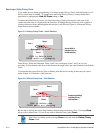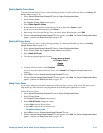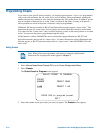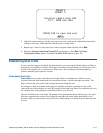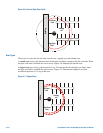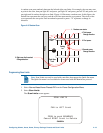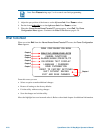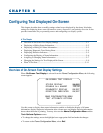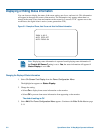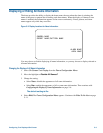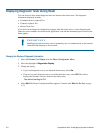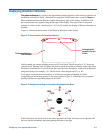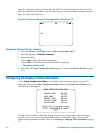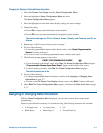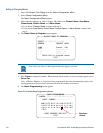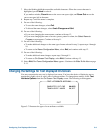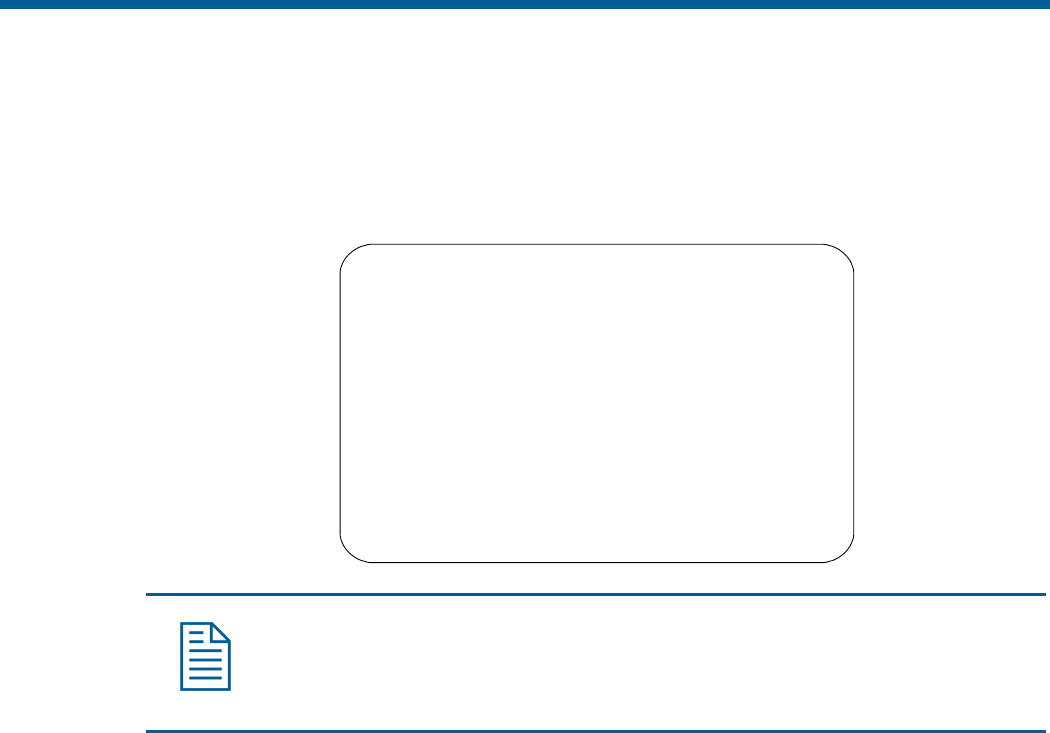
Displaying or Hiding Status Information
You can choose to display the status of the zoom setting, auto focus, and auto iris. This information
will appear in the upper left corner of the monitor. The information only appears when there is a
change in the status of any item and remains on the screen for 5 seconds. If “D” appears next to the
zoom factor, the digital zoom is active (zooms greater than 22X).
Figure 5–1: Example of Zoom, Auto Focus and Auto Iris Status Information
ZOOM X 92 D
AUTO IRIS OFF
AUTO FOCUS ON
Note: Displaying status information is separate from displaying name information. If
the Disable All Names? setting is set to Yes, the status information still appears if
Status Display is set to On.
Changing the Display of Status Information
1. Select On-Screen Text Display from the Dome Configuration Menu.
The highlight bar appears on Status Display.
2. Change the setting.
• Select On to display dome status information on the monitor.
• Select Off to prevent dome status information from appearing on the monitor.
The default setting is Off.
3. Select Exit. The Dome Configuration Menu appears. Continue with What To Do Next on page
5–11.
5–2 SpeedDome Ultra VII Day/Night Operator's Manual