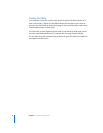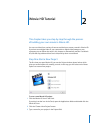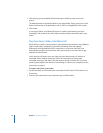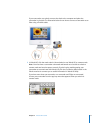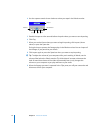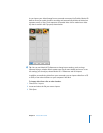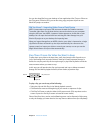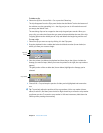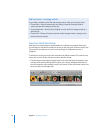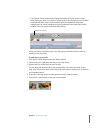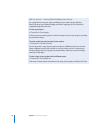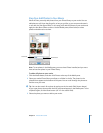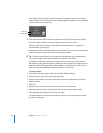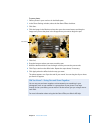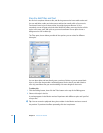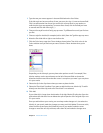16 Chapter 2 iMovie HD Tutorial
Step Four: Build Your Movie
Now that your video footage is transformed into a collection of cropped video clips,
you can begin to use them to build your movie. In this step, you’ll move the clips in the
Clips pane to the video track in your movie and begin to organize them into a
sequence.
To build your movie, you work in the area below the iMovie monitor. This area has two
views you can work in: the clip viewer and the timeline viewer.
 The clip viewer, shown below, displays clips in the order that they will appear in your
movie, just like video building blocks. It gives you a simple, straightforward view of
the clip sequences and transitions used in your movie. It’s also the easiest view to use
when you want to rearrange clips.
Did You Know?—Undoing an Edit
If you make a mistake or don’t like the changes you’ve made, you can undo them.
 Choose Edit > Undo to remove your last change. Continue choosing Undo to
cancel your previous changes one by one.
 Choose Advanced > “Revert Clip to Original” to undo all of the changes made to a
selected clip.
 Choose File > “Revert to Saved” to undo all of the changes made to a project since
the last time you saved it.