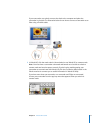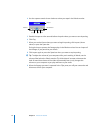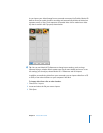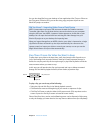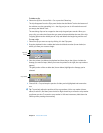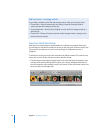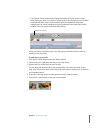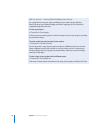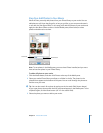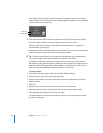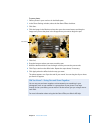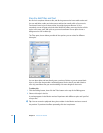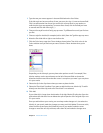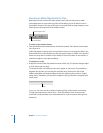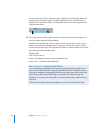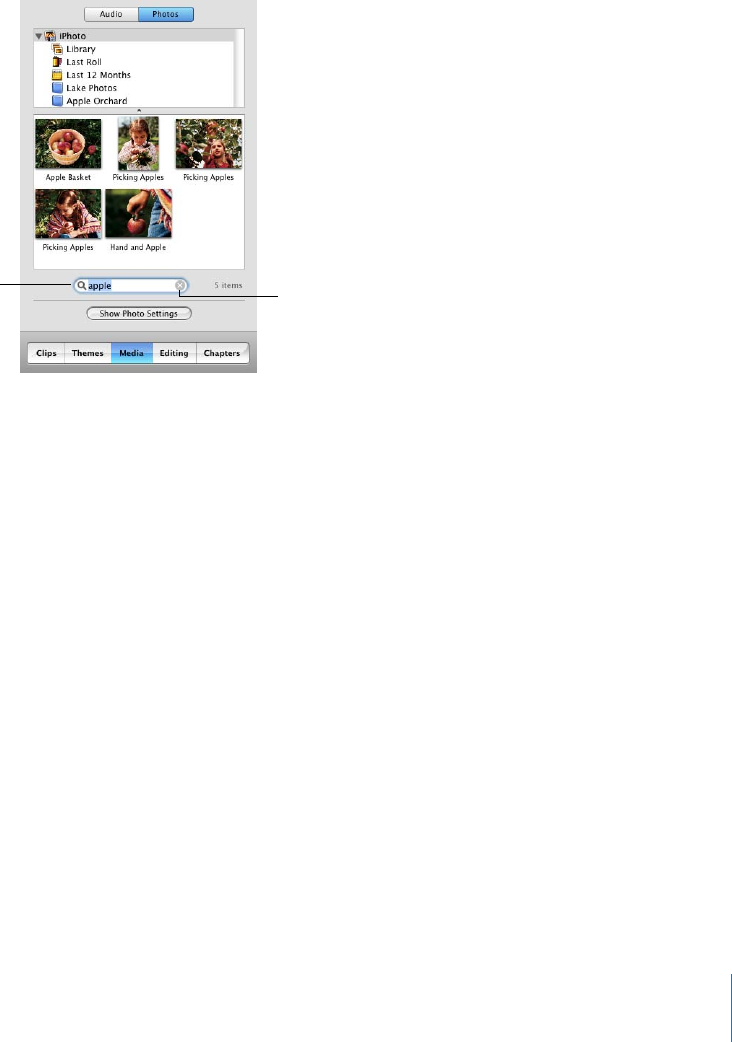
Chapter 2 iMovie HD Tutorial 19
Step Five: Add Photos to Your Movie
iMovie HD lets you easily add photos from your iPhoto library to your movie. You can
add photos as still shots that linger for as long as you like, or you can pan and zoom in
or out with the “Ken Burns Effect.” In this step, you’ll add still photos to your movie and
apply the Ken Burns Effect to others. Use the Media pane, shown below, to select
photos and add motion to them.
Note: To see photos in the Media pane, you must have iPhoto installed, and you must
have at least one photo in your iPhoto library.
To add a still photo to your movie:
1 Click the Media button, and then click Photos at the top of the Media pane.
2 Select your entire iPhoto library, an album, or a folder in the list. The photos in the
selected item appear at the bottom of the pane. You can scroll through the photos to
find the ones you want.
∏ Tip: You can also search for a photo by typing text in the search field (shown above).
As you type, photos that contain the text you entered appear in the Media pane. To see
all photos again, click the Reset button (an “x” in the search field).
3 Select the photo you want to add to your movie.
Search box
Reset button