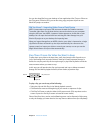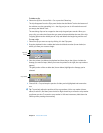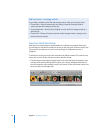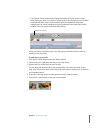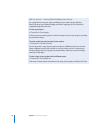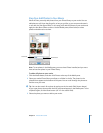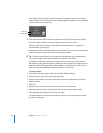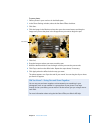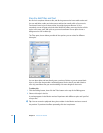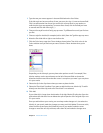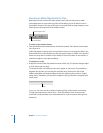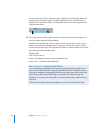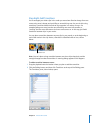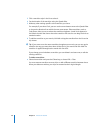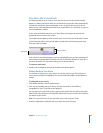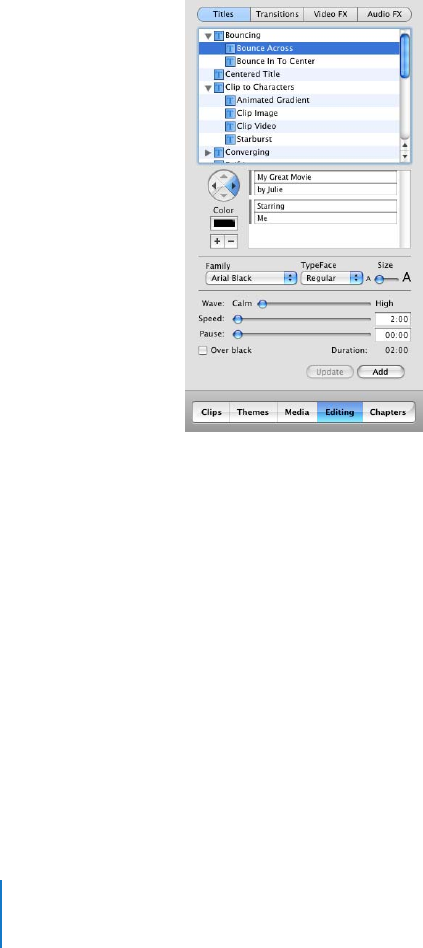
22 Chapter 2 iMovie HD Tutorial
Step Six: Add Titles and Text
No movie is complete without a title, and all the great movies have credits at the end.
You can add titles, credits, and other text to add to the overall polish of your movie.
Text doesn’t have to just sit there, either. You might have text bounce in, do a
cartwheel, or even change color and shine. iMovie HD offers you many choices of title
styles. In this step, you’ll add a title to your movie and learn how to place it over a
background or over a video clip.
The Titles pane, shown below, provides all the options you can select for different
title styles.
You can place titles and text directly over a portion of video, or you can create black
clips or color clips that provide a solid background for the text. If you add a black or
color clip, remember that you are also adding a bit more length to the movie.
To add a title:
1 Click the Editing button, then click the Titles button at the top of the Editing pane.
2 Select a title style in the list.
A preview appears in the iMovie monitor. Experiment with different styles until you find
one you like.
∏ Tip: You can move the playhead along the scrubber in the iMovie monitor to control
the preview. To preview the effect repeatedly, click the Loop button.