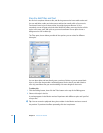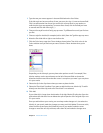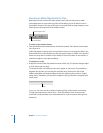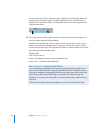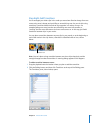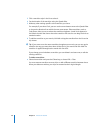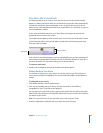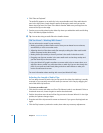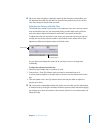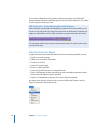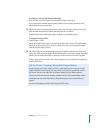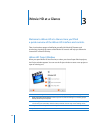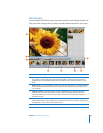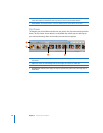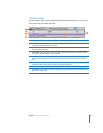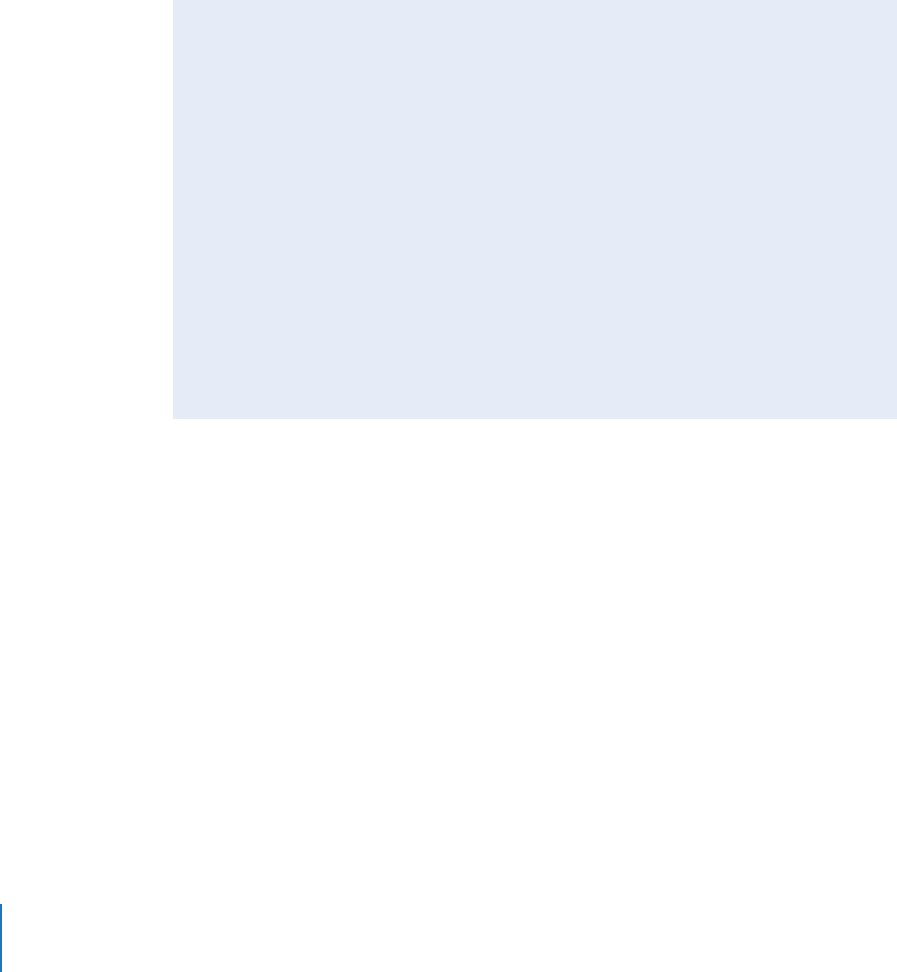
30 Chapter 2 iMovie HD Tutorial
4 Click “Place at Playhead.”
The audio file appears as an audio clip in the second audio track. If the audio doesn’t
start in the right place, simply drag the audio clip along the track until you see the
frame where you want it to start in the iMovie monitor. Make sure you drag from the
center of the clip, not the edge.
5 Preview your work by selecting the video clip where you added the audio and clicking
Play in the iMovie playback controls.
∏ Tip: You can also drag an audio file to the timeline viewer.
Adjusting the Length of Audio Clips
You can drag the ends of audio clips just like you do for video clips. Nothing is actually
removed, so you can easily recover the audio you remove in this way by dragging the
end of the audio clip back out.
To shorten an audio track:
1 Click the View menu and make sure Show Clip Volume Levels is not selected. If it has a
checkmark next to it, choose it again to remove the checkmark.
2 Position the pointer over the end of the clip you want to shorten. When it’s in the right
position, the pointer changes shape.
3 Drag the end of the clip toward its center to shorten it. If you go too far, drag back out
again.
4 Click the Play button to preview the results, then make any necessary adjustments.
Did You Know?—Working With Sound
You can enhance the sound in your movie by:
 Muting or quieting a video’s audio track so that you can better hear a voiceover,
sound effect, or music on another track.
 Adjusting the mix of the three tracks (for example, making the video track’s audio
louder compared to the other tracks).
 Muting video clips entirely so that all you hear is the audio in the other tracks.
 Dragging one clip over another in the same audio track so that they overlap and
you hear both clips at the same time.
 Using the iMovie HD graphic equalizer to remove wind noise or camera hum, or to
adjust the bass or treble in a particular video or audio clip. You can also change the
pitch of your audio and add reverb, delay, and other audio effects to make your
movies sound better than ever.
For more information about working with sound, see iMovie HD Help.