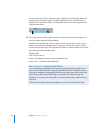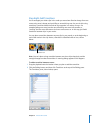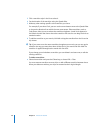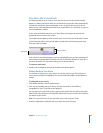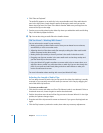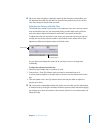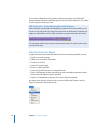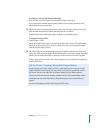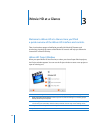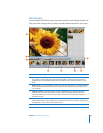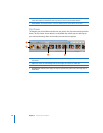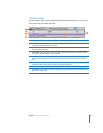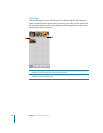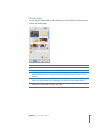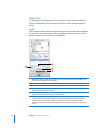Chapter 2 iMovie HD Tutorial 33
To share your movies with friends and family:
m Choose Share and then choose how you want to share your movie.
If you choose the standard export options, iMovie HD sets up the movie with the
appropriate format automatically.
∏ Tip: If you want to share just part of your movie, you can select the clip or clips you
want to share and select the “Share selected clips only” checkbox.
iMovie HD can also transfer your project to iDVD as a new iDVD project.
To export a movie to iDVD:
m Choose Share > iDVD.
iMovie HD takes a little while to compress and export your movie. (The time it takes
depends on the length of your movie.) It’s best not to use your computer for other
tasks during the export process.
∏ Tip: iMovie HD can also automatically import your video, compose your movie, and
export it to iDVD using the Magic iMovie feature. When you create a movie with Magic
iMovie, you can select the option to have your movie become a new iDVD project.
To burn your movie to a DVD, you’ll need a computer with an optical drive capable of
burning DVD discs.
Did You Know?—Creating a Movie With Chapter Markers
If you’re going to use your video in a DVD or video podcast, you may want to add
chapter markers to your movie. This way, viewers can jump to a particular scene in
the movie. You can even add URLs to chapter markers for your video podcast.
When you share a movie with chapter markers to iDVD, iDVD automatically creates
two buttons on the main DVD menu: a Play Movie button and a Scene Selection
button.
For more information, see iMovie HD Help and iDVD Help.