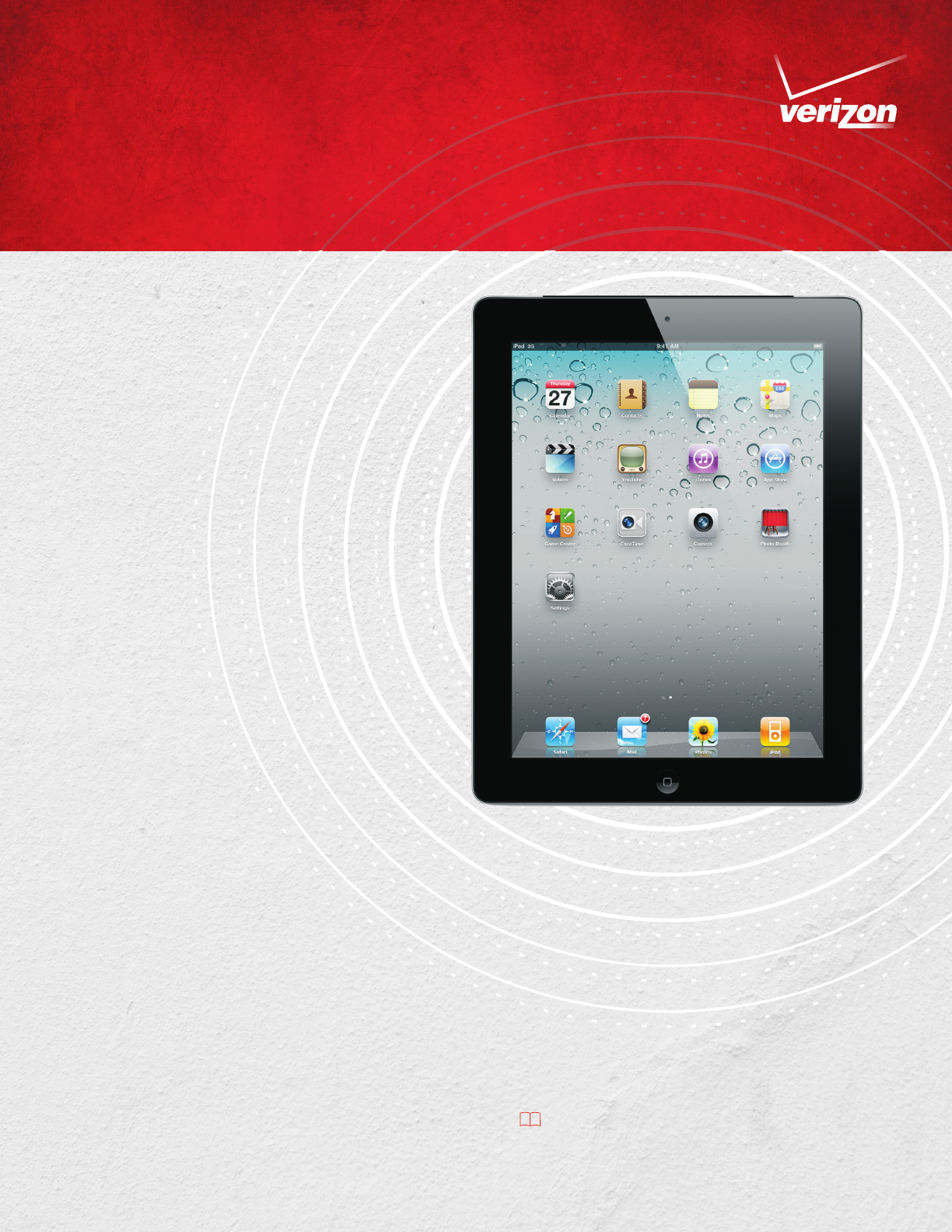
©2011 Verizon Wireless
IPAD2ACTPOD0311EN
1
For coverage details, go to verizonwireless.com/broadbandcoverage. Service is only available in Verizon Wireless 3G and 1X areas.
Apple, the Apple logo, iPad and iTunes are trademarks of Apple Inc., registered in the U.S. and other countries.
Follow these simple steps to set up iPad® 2 and
sign up for service.
Step
➊
DOWNLOAD and INSTALL the
latest version of iTunes® on
your computer.
• Launch the latest version of iTunes (10.2) and
log in to your Apple® account. To download
and install iTunes on your computer, visit
itunes.com/download
• After installing, if you do not have an Apple
account, follow instructions on your computer
screen to create one.
Step
➋
CONNECT iPad 2 to a USB port
on your computer using the
included cable.
Step
➌
FOLLOW the on-screen
instructions in iTunes to
REGISTER and SYNC iPad 2.
• Sync with music, video and other content from your
iTunes library and with your contacts, calendars
and bookmarks on your computer.
Step
➍
SIGN UP for 3G data service.
1
• On iPad 2, tap Settings and choose Cellular Data.
• Follow instructions to select a plan and enter your
payment information.
For more information on how to use iPad 2, visit apple.com/support or view
the User Guide on iPad 2 by tapping Safari, then , then iPad 2 User Guide bookmark.
SETTING UP iPad 2
Note: When dialing in to customer care, you will need to have your mobile device number (called “cellular data number”
on the iPad 2). To find your number, from the home screen tap Settings > General > About. There you will find the cellular
data number and the MEID. You can also get the cellular data number by logging in to the cellular data account on the
device by tapping Settings > Cellular Data > View Account, then entering the email address and password; the cellular
data number is displayed on the Account Overview page.



