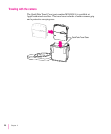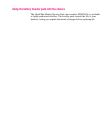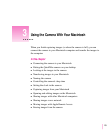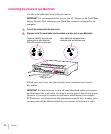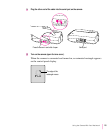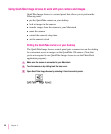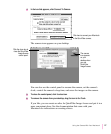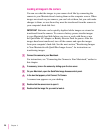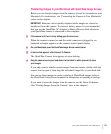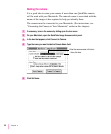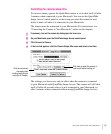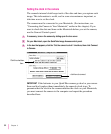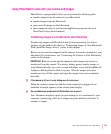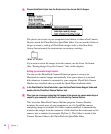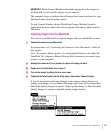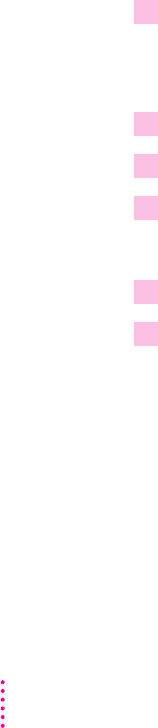
Looking at images in the camera
You can see what the images in your camera look like by connecting the
camera to your Macintosh and viewing them on the computer screen. When
images are stored on your camera, you can look at them, but you can’t make
changes to them, or save them–they must be transferred from the camera to
your computer’s hard disk first.
IMPORTANT
Batteries can be quickly depleted while images are viewed or
transferred from the camera. To conserve battery power, transfer images
to your Macintosh hard disk before you view or work with them, or use
the QuickTake AC Adapter or Battery Booster Pack for power. After the
images have been transferred, turn off the camera and open the images
from your computer’s hard disk. See the next section,“Transferring Images
to Your Macintosh with QuickTake Image Access,” for instructions on
transferring images.
1 Connect the camera to your Macintosh.
For instructions, see “Connecting the Camera to Your Macintosh,” earlier in
this chapter.
2 If necessary, turn on the camera by sliding open the lens cover.
3 On your Macintosh, open the QuickTake Image Access control panel.
4 In the box that appears, click Connect To Camera.
A camera icon appears on your desktop.
5 Double-click the camera icon to open it.
6 Double-click the image file you want to look at.
28
Chapter 3