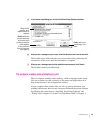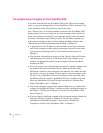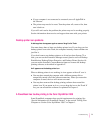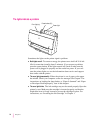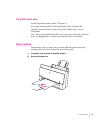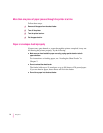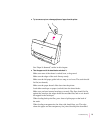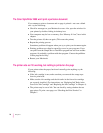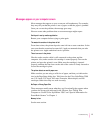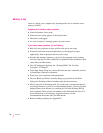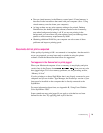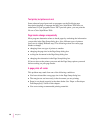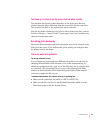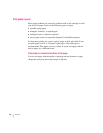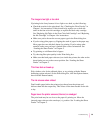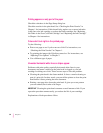Messages appear on your computer screen
Most messages that appear on your screen are self-explanatory. For example,
they may tell you that the printer is out of paper or that the paper is jammed.
Once you correct the problem, the message goes away.
Here are some other problems that on-screen messages might report:
Serial port in use by another application
Restart your computer before trying to print again.
The waste ink container in the printer is full.
From time to time, the printer deposits some ink into a waste container. In the
rare event that the container becomes full, Apple recommends that you take
the printer to an Apple-authorized service provider.
There is an error in the printer.
Check to make sure the cable is still connected to the printer and the
computer. Also, make sure the ink cartridge is seated properly. Turn on the
printer and open the printer’s cover. Make sure the cartridge is inserted
properly, and that the blue lever on the side of the carrier is firmly lowered to
secure the cartridge in place.
The printer detects an end of paper error.
Make sure that you are using a valid size of paper, and that you indicate the
size in the Page Setup dialog box. Valid sizes for the Color StyleWriter 2500
are: U.S. Letter, U.S. Legal, A4 Letter, Executive, #6 envelopes, and #10
envelopes. Other sizes may not work correctly.
No Paper
or
Wrong Paper Size
These messages usually mean what they say. Occasionally they appear when
you have the wrong port indicated in the Chooser. See “Telling Your
Computer to Use the Color StyleWriter 2500” and “Special Information for
PowerBook Owners” in Chapter 1.
Memory is low.
See the next section.
77
Troubleshooting