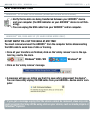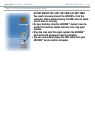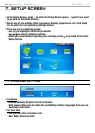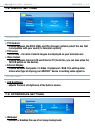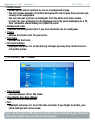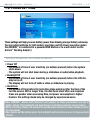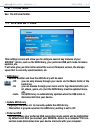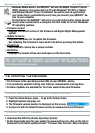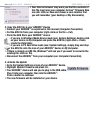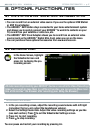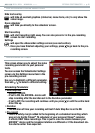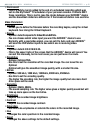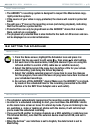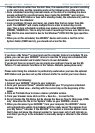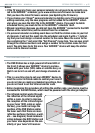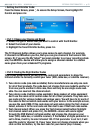504/604
MANUAL
V2.1
SETUP SCREEN > p. 46
Your Internet browser may warn you that the contents of
this le may harm your computer. Archos
™
rmware les
are safe: click on
Save
and choose a save location that
you will remember (your desktop or
My Documents
).
2. Copy the AOS File to your ARCHOS
™
Device
Connect your ARCHOS
™
as explained in this manual (
Computer Connection
).
Cut the AOS le from your computer (right-click on the le >
Cut
).
Paste the AOS le in your ARCHOS
™
device:
if you are in
Windows Media Device
mode (see:
System Settings
), double-click
on your device in
My Computer
and paste the AOS le (right-click >
Paste
)
inside the
Data
folder.
if you are in PC
Hard Drive
mode (see:
System Settings
), simply drag and drop
the AOS le onto the icon of your ARCHOS
™
device in
My Computer
.
If there is already an AOS le, Windows
®
will ask you if you want to overwrite the
existing le: click on
Yes
.
Disconnect the ARCHOS
™
from your computer (see:
Computer Connection
).
3. Activate the Update
Go to the System Settings screen of your ARCHOS
™
device.
Highlight
Update Firmware
and press OK.
Your ARCHOS
™
device will ask you to plug in the USB cable.
Plug it into your computer, then into the ARCHOS
™
.
Press a button to continue.
The new rmware will be installed on your device.
•
•
•
•
-
-
•
•
•
•
•
•