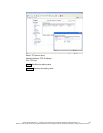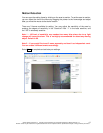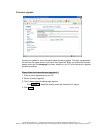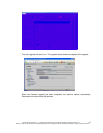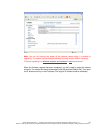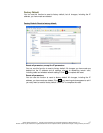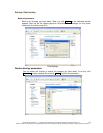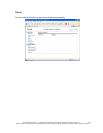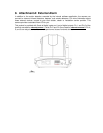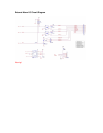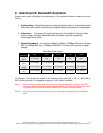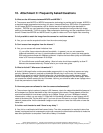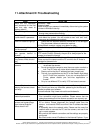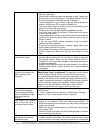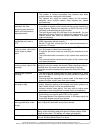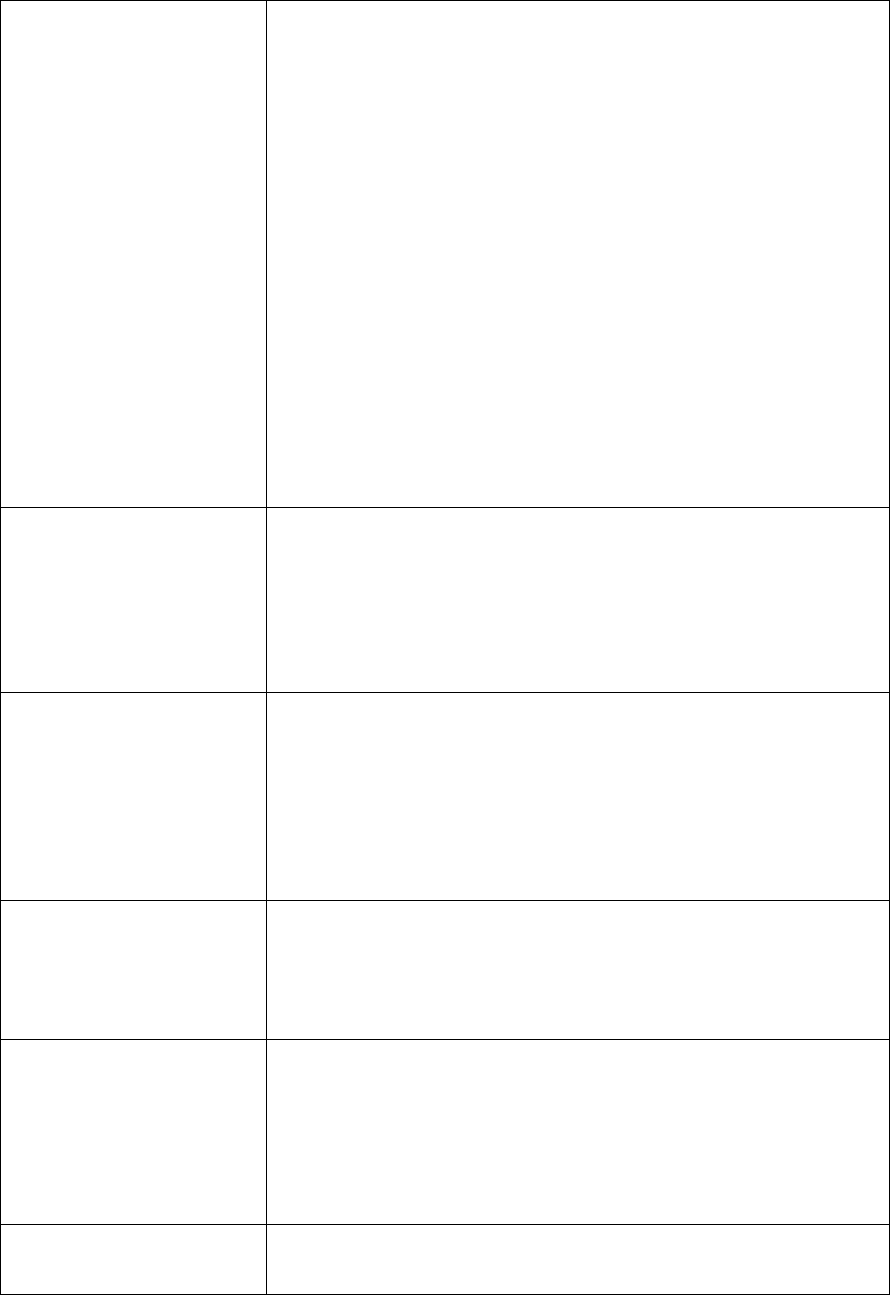
use dynamic IP address, the address might have been changed
after your last check.
• Internet traffic might slow down the webpage access. Please wait.
• Be sure that you are using http port. The default setting is Port 80.
It will be converted to the private camera IP address.
• The port assigned for your camera might not able to access the
Internet. Contact your ISP to acquire a usable port.
• The proxy server might be blocking you from connecting to the
camera. Do not set the proxy server.
• Please be sure that the default gateway address is correct.
• Your router might need Port conversion. Refer to the user manual
of your router for details.
• The package filtering function of the router might have blocked the
access to the external Internet. Refer to the user manual of your
router for details.
• If you are using DDNS, please remember to set the default
gateway and server address.
• If none of the procedures above is working, please reset to the
factory default values and re-install.
• If the problem still persists, there might be some problems with the
product. Contact the dealer who sold you the product for more
help.
No image appears on the
main control screen.
• When using PC to connect to the camera for the first time, a
security warning window will tell you that you need to download
the ActiveX control. When you are using Windows 2000 or
Windows XP, you might need a properly- authorized user account
to install the application
• Network traffic might slow down the video streams. If the video is
extremely slow, select a lower resolution for a lower bandwidth
requirement.
Check whether the Active X
control of the camera has
been installed in your
computer.
Select C:\Windows\Downloaded Program Files to check if the file
“Media Viewer Class” is registered. The status bar should indicate
the file has been installed. If you do not see this file, be sure that
your Internet Explorer security is properly set (the default value is
moderate). Re-connect to the camera main page and download the
file again. Incomplete download or installation of the camera ActiveX
control is the major reason for this problem. Check the security
setting of your Internet Explorer. Close and re-open Internet
Explorer, and enter the main page to see if you can log in.
Internet Explorer displays
the following message:
Downloading the ActiveX
control is prohibited under
the current security
setting."
Change the IE security setting to allow downloading unsigned
ActiveX control.
IE→Tools→Internet Options→Security→Custom Level. Change
"Inactive" to "Tips" for the ActiveX control if required.
The camera can operate
only in the LAN rather in
the Internet environment.
• A firewall mechanism might have been activated. Check the
setting of your system or ask your network administrator. To
access the camera from the Internet, you may need to change the
setting of the firewall.
• Make sure that your camera does not conflict with other servers
on the same LAN.
• Check the router and make sure that its setting allows it to access
your camera from the Internet.
The number of frames
transmitted are less than
the defined value.
• Congestion of the network or objects of the image may affect the
number of frames transmitted. The number of frames may be less
than the defined value when the
y
are transmitted via a con
g
ested
©2007 Asante Networks Inc., All rights reserved. NetCam are registered trademarks of Asante Network, Inc.
All other names may be trademarks or registered trademarks of their respective owners. Specifications subject to change without prior notice.
76