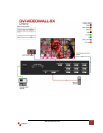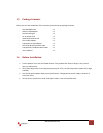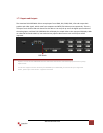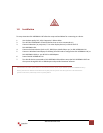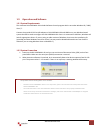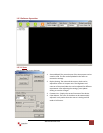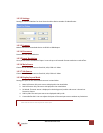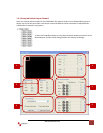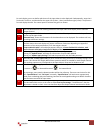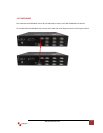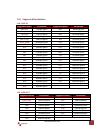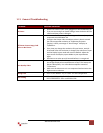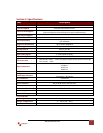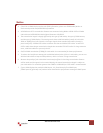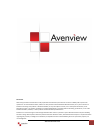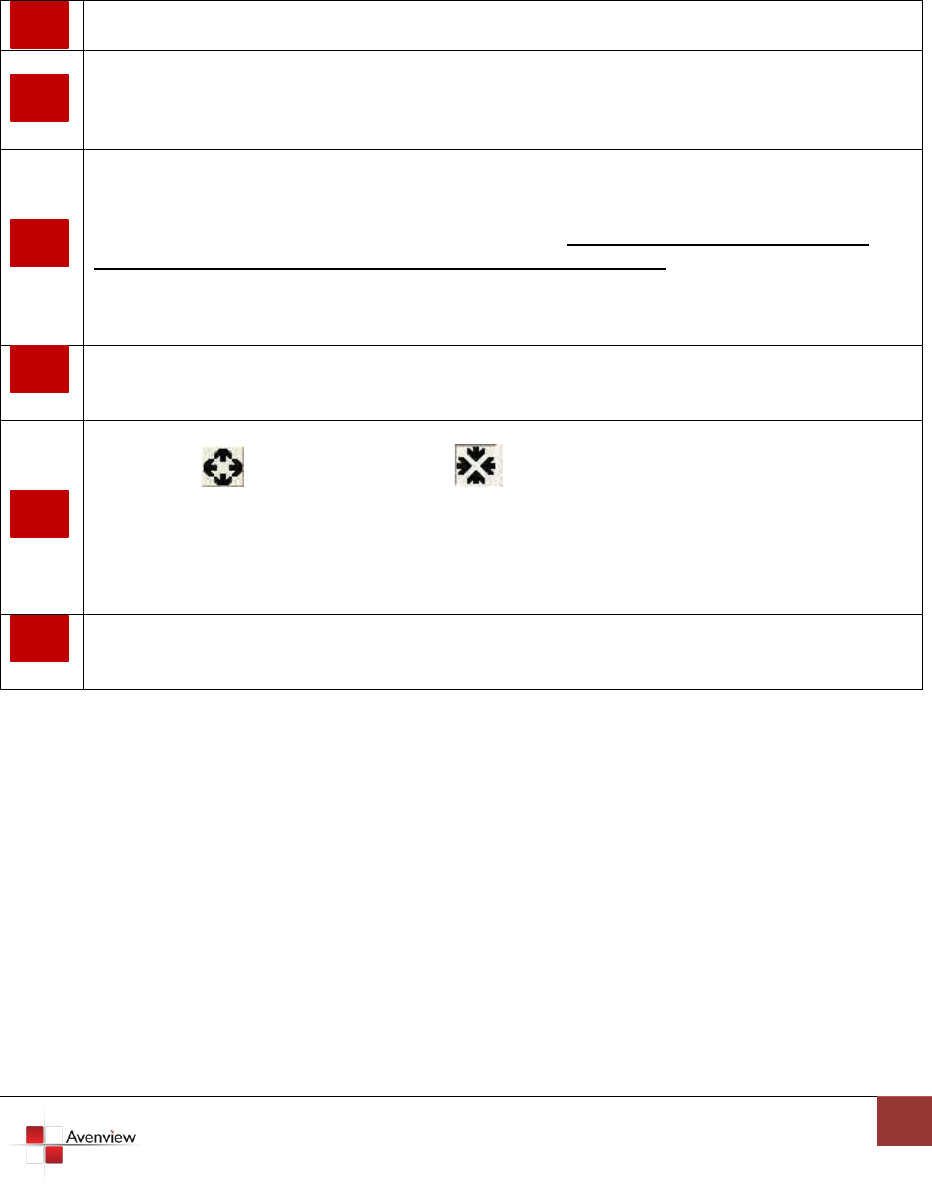
www.avenview.com
16
For each display, users can define which area of the input video is to be displayed. Fundamentally, setup the X
Total and Y Total first, and then define the upper-left (X Start, Y Start) and bottom-right (X End, Y End) corners
for each display channel. The control panel to achieve this goal is as shown.
This area demonstrates the resulting selection of the Input video to be display for the selected
Output Channel.
“Original Input Video” shows the resolution information of the Input Video to each Output Channel.
It varies up the Input Video
“Selected Area” shows the information of the selected area to be displayed. The numbers will vary
according to different settings.
“Output Resolution”: In this section, you can setup the output resolution for individual Output
Channel. Notice that each display can output at different resolutions depending on supported
resolution of the connected monitor/TV to that output channel.
“Capture Mode Enable” will enable parameters effective. If users disabled this selection, each
output channel will display simply the full display of the input source.
“Auto Apply Settings” will automatically load the new settings into processor.
Clicking on “Update Status” will keep the information of Input video updated
Clicking on “Update Apply Settings” will load the parameters into the video processor.
Define X Total, Y Total, Upper-Left X, Y point coordinates using scroll bars or manually keying in this
section. This section will roughly define these quantities which are needed for each Output channel.
The resulting capture area corresponds to the Input video is illustrated in Window to left.
“Fine Tune by Percentage” provides the alternative to further adjust the position and area defined
in section 4. For Outward Extension For Inward Shrink
By percentage, users need to determine what will be the reference. There are two choices for this
part “Specified Area” and “Full Input”. Normally, “Specified Area” will work more appropriately
while users are dealing with panel masking, because the overlapped masking area will be closed to
specified area instead of full input video.
“Fine Tune by Pixel” offers similar approach to adjust the position and area of the Output channel.
The idea behind this section is the same to “Fine Tune by Percentage”. The difference is that the
adjustment is based on Pixel. Users can therefore adjust the Output Channel area based on Pixels.
1
2
3
4
5
6