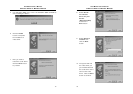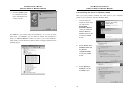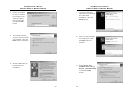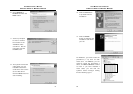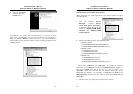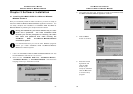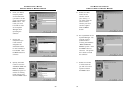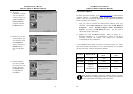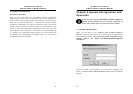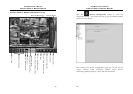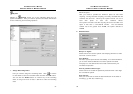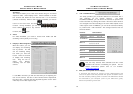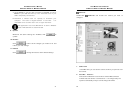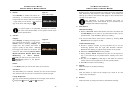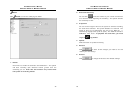AVerMedia User’s Manual
EYES Pro/MP2016/MP3000/MP5000
31
12. After the
installation finishes,
you can choose to
create a shortcut of
EYES Pro/MP2016/
MP3000/MP5000
program and click
the Next button.
13. Before you exit the
setup program, you
can choose to view
the README file.
After you click the
Finish button, a
text file will show
up.
14. Choose whether
you like to restart
your computer now
or later and click
the Finish button
to complete the
installation.
AVerMedia User’s Manual
EYES Pro/MP2016/MP3000/MP5000
32
3.2 Product Update
To obtain the latest software, go to www.avers.com.tw to download the
updated software of AVerMedia EYES Pro/MP2016/MP3000/MP5000
system. After you successfully download the file, follow the procedures
below to update your software.
1. First you need to remove the older-version software from your
computer. Go to Control Panel and double-click on Add/Remove
Programs. Select “Uninstall Digital Video Surveillance
System” and click the Add/Remove button. You will need to
reboot the system afterwards.
2. Update your new AVerMedia software. Refer to section 3.1 –
Software Installation. It is unnecessary to update a new driver
manually because the system will execute the procedure
automatically during installation.
If your MP3000 series video card driver is beyond version 3.5, notice
that the innovation on hardware in V 3.5 has restrained you to update
the entire services, which is described as follows:
Product Present H/W
Update Solution
H/W
Update Solution
S/W
MP 3004 1 card 1 card
4 chs
MP 3008 2 cards 1 card 4 chs
1 card
4 chs
MP 3016
2 sets of
1 card w/ 1
extended card
1 card w/ 1
extended card
8 chs
After finishing updating, select the desired channel numbers
and disable the unselected channels for keeping the efficiency
of the system while reinstalling video card driver.