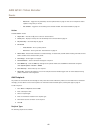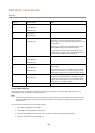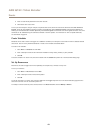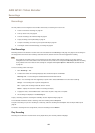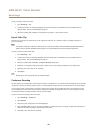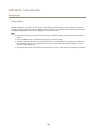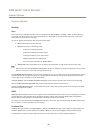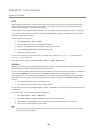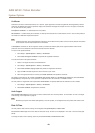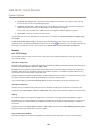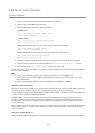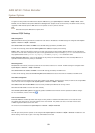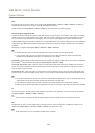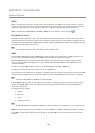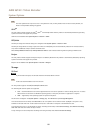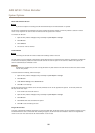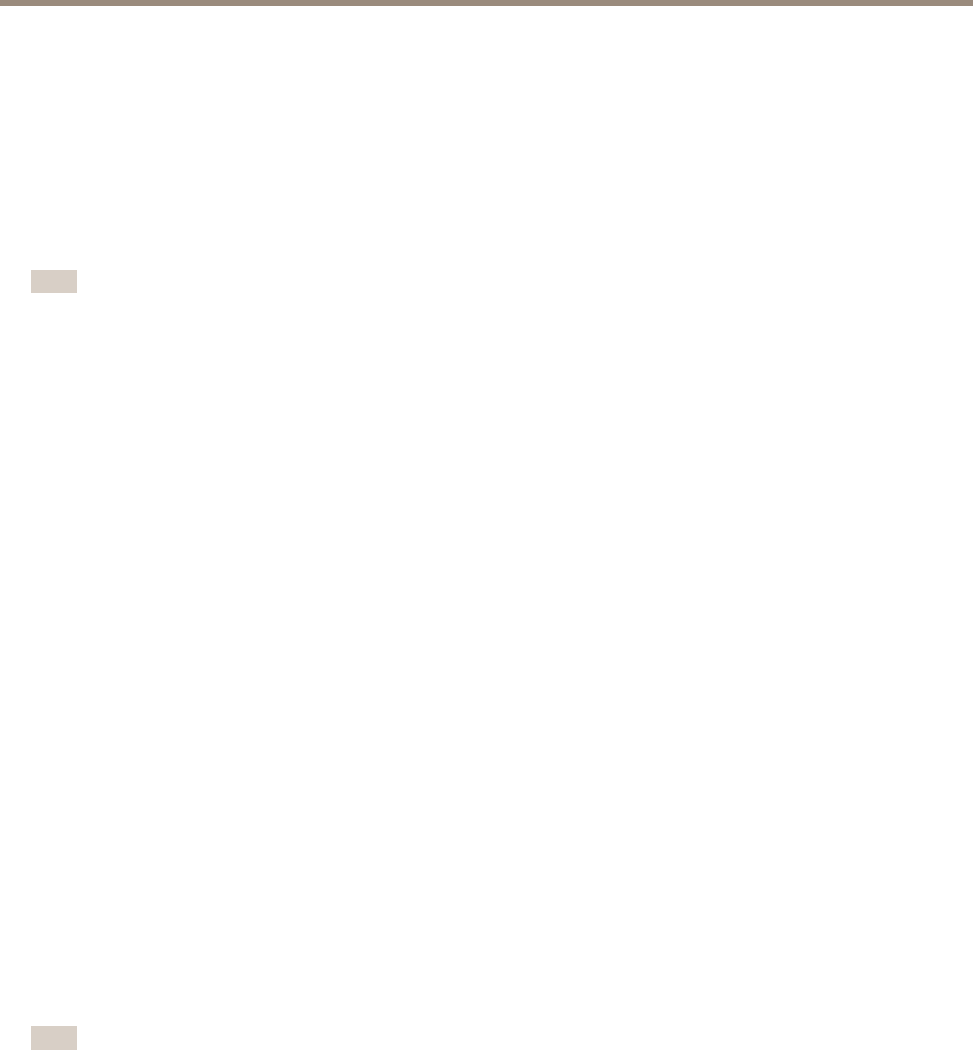
AXIS Q7411 Video Encoder
System Options
Certicates
Certicates are used to authenticate devices on a network. Typical applications include encrypted web browsing (HTTPS), network
protection via IEEE 802.1X and secure upload of images and notication messages for example via email. Two types of certicates
can be used with the Axis product:
Server/Client certicates - To authenticate the Axis product.
CA certicates - To authenticate peer certicates, for example the certicate of an authentication server in case the Axis product is
connected to an IEEE 802.1X protected network.
Note
Installed certicates, except preinstalled CA certicates, will be deleted if the product is reset to factory default. Preinstalled
CA certicates that have been deleted will be reinstalled.
A Server/Client certicate can be self-signed or issued by a Certicate Authority (CA). A self-signed certicate offers limited
protection and can be used before a CA-issued certicate has been obtained.
To install a self-signed certicate:
1. Go to Setup > System Options > Security > Certicates.
2. Click Create self-signed certicate and provide the requested information.
To create and install a CA-signed certicate:
1. Create a self-signed certicate as described above.
2. Go to Setup > System Options > Security > Certicates.
3. Click Create certicate signing request and provide the requested information.
4. Copy the PEM-formatted request and send to the CA of your choice.
5. When the signed certicate is returned, click Install certicate and upload the certicate.
Server/Client certicates can be installed as Certicate from signing request or as Certicate and private key. Select Certicate
and private key if the private key is to be upload as a separate le or if the certicate is in PKCS#12 format.
The Axis product is shipped with several preinstalled CA certicates. If required, additional CA certicates can be installed:
1. Go to Setup > System Options > Security > Certicates.
2. Click Install certicate and upload the certicate.
Audio Support
Select Enable audio support to allow clients to retrieve audio streams from the Axis product. For information on how to congure
audio settings, see Set Up Audio on page 23.
Note
Deselecting this option will disable audio globally in the Axis product, for congured events and proles with audio as well.
Date & Time
The Axis product’s date and time settings are congured under System Options > Date & Time.
Current Server Time displays the current date and time (24h clock). The time can be displayed in 12h clock in the text overlay (see
below).
To change the date and time settings, select the preferred Time mode under New Server Time:
49