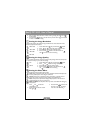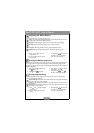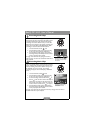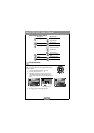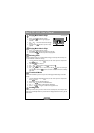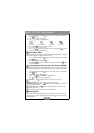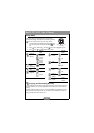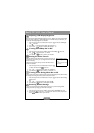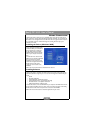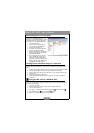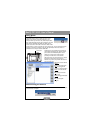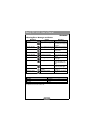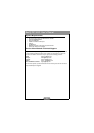BenQ DC 3410 User’s Manual
19
Downloading Files to a Computer
With Windows 98SE/2000/ME/XP use “My
Computer” or the Windows Explorer to view
and download files stored in the DC 3410’s
internal memory or installed SD/MMC card.
1. Turn on the computer.
2. Connect the DC 3410 and the com-
puter with the supplied USB cable.
3. Turn the camera power on.
4. A new disk named “Removable Disk”
appears in the Explorer window.
5. Files stored in the camera’s memory are
located in the directory “\Removable
Disk\DCIM\100MEDIA”.
6. Drag and drop the files to your hard
disk, or double-click a file to open it
with your computer’s default media
application. The camera indicator LED
flashes green and orange when files are
being transferred to the computer.
Viewing Photos and Movie Clips on a Television
The DC 3410 can be connected to a video monitor or television with the included video
cable.
1. Connect the mini video connector to the video out port on the side of the DC 3410.
2. Connect the RCA video out connector to your television’s video in port.
3. Connect the RCA left and right audio connectors to your television’s left and right
audio in ports.
4. Turn on the television and the camera.
5. Follow the Playback Mode instructions on page 12 to view photos and playback
movie clips.
Using the DC 3410 as a PC/Web Cam
You can use the DC 3410 as a PC/web cam with software such as Microsoft’s Netmeeting
(included on the CD-ROM).
1. Turn on the computer.
2. Connect the DC 3410 and the computer with the supplied USB cable.
3. Turn the camera power on.
4. Use and to choose between Mass Storage Device and PC/Web Cam .
5. Select “PC/Web Cam” and press the Set button.
6. Refer to your software instructions for further details.
SET