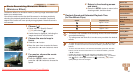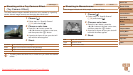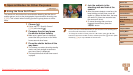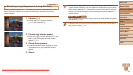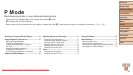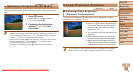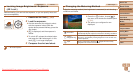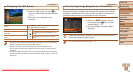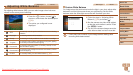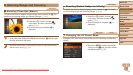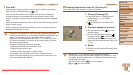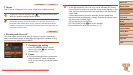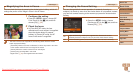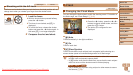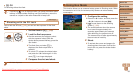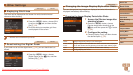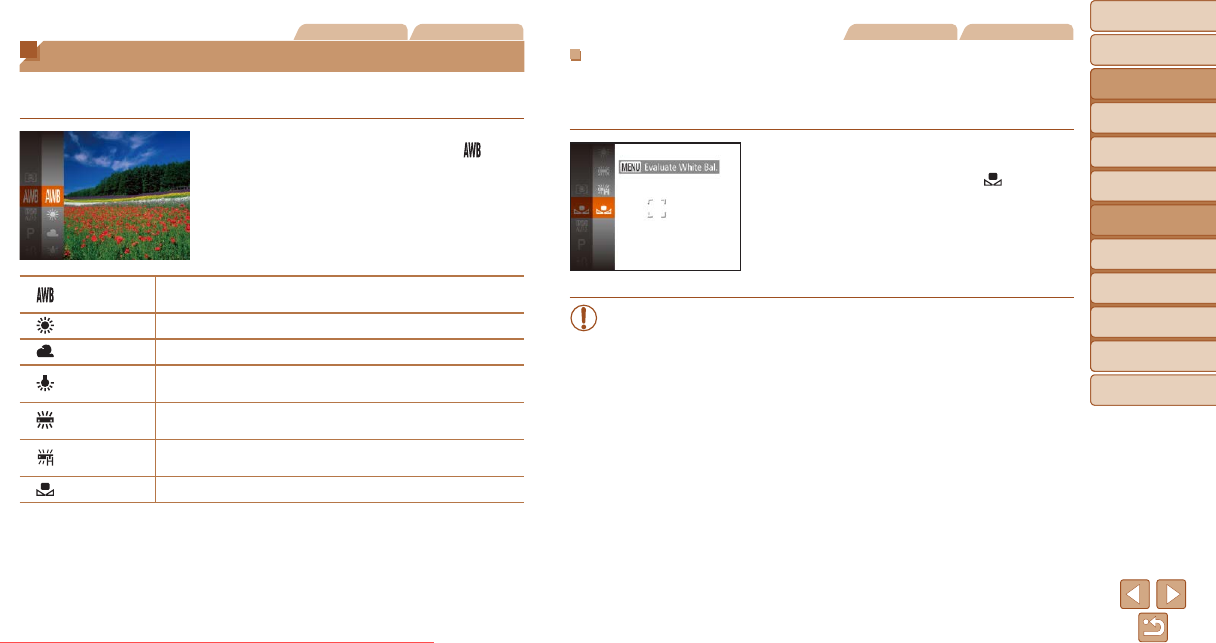
50
Before Use
Basic Guide
Advanced Guide
Camera Basics
Auto Mode
Other Shooting
Modes
P Mode
Playback Mode
Setting Menu
Accessories
Appendix
Index
Before Use
Basic Guide
Advanced Guide
Camera Basics
Auto Mode
Other Shooting
Modes
P Mode
Playback Mode
Setting Menu
Accessories
Appendix
Index
Still Images Movies
Adjusting White Balance
By adjusting white balance (WB), you can make image colors look more
natural for the scene you are shooting.
Press the <m> button, choose [ ] in
the menu, and choose the desired option
(=
21).
The option you congured is now
displayed.
Auto
Automatically sets the optimal white balance for the shooting
conditions.
Day Light For shooting outdoors in fair weather.
Cloudy For shooting in cloudy conditions, in the shade, or at twilight.
Tungsten
For shooting under ordinary incandescent (tungsten) lighting
and similarly colored uorescent lighting.
Fluorescent
For shooting under warm-white (or similarly colored) or cool-
white uorescent lighting.
Fluorescent H
For shooting under daylight uorescent and similarly colored
uorescent lighting.
Custom
For manually setting a custom white balance (=
50).
Still Images Movies
Custom White Balance
For image colors that look natural under the light in your shot, adjust white
balance to suit the light source where you are shooting. Set the white
balance under the same light source that will illuminate your shot.
Follow the steps in “Adjusting White
Balance” (=
50) to choose [ ].
Aim the camera at a plain white subject,
so that the entire screen is white. Press
the <n> button.
The tint of the screen changes once the
white balance data has been recorded.
• Colors may look unnatural if you change camera settings after
recording white balance data.
Downloaded From camera-usermanual.com Canon Manuals