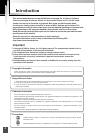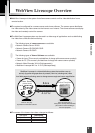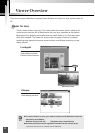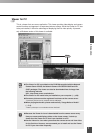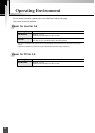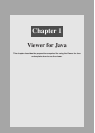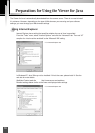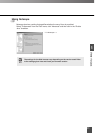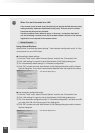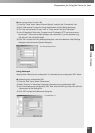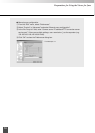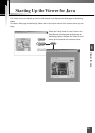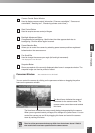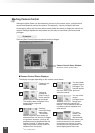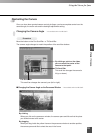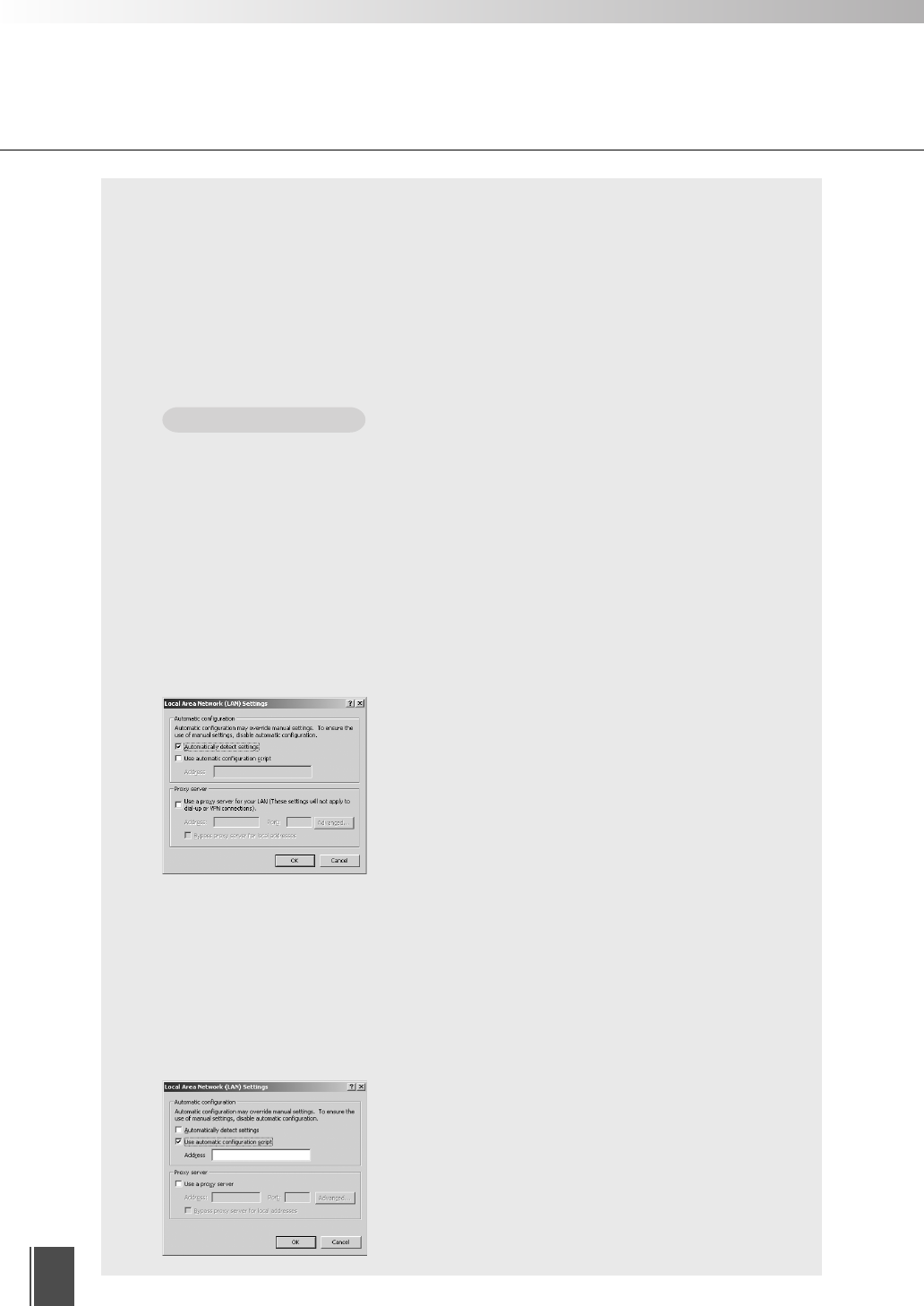
12
When You are Connected to a LAN
If the camera server is used via an Intranet and you specify the Web browser proxy
setting manually, videos are distributed via the proxy. This can result in a slower
frame rate and proxy server overload.
Use the procedure shown below to set up a “No proxy” connection. Note that if
you are accessing a camera server that is located outside a firewall on the internet,
registration is not required for the camera server.
e
Tip
Setup Examples
Using Internet Explorer
Specify either “Automatically detect settings”, “Use automatic configuration script” or “Use
a proxy server for your LAN” below.
● Automatically detect settings
1 From the “Tools” menu, select “Internet Options” and click the “Connections” tab.
2 Click “LAN settings” to open the Local Area Network (LAN) Settings dialog box.
3 Tick “Automatically detect settings” in “Automatic configuration”.
4 Click “OK” to close the Local Area Network (LAN) Settings dialog box and the Internet
Options dialog box. Proxy data is automatically detected when you specify this setting.
● Use automatic configuration script
1 From the “Tools” menu, select “Internet Options” and click the “Connections” tab.
2 Click “LAN settings” to open the Local Area Network (LAN) Settings dialog box.
3 Tick “Use automatic configuration script” in “Automatic configuration” and enter the URL
(e.g. http://192.168.100.10/proxy.pac) of the Settings file.
4 Click “OK” to close the Local Area Network (LAN) Settings dialog box and the Internet
Options dialog box.
* For Internet Explorer 6.0
* For Internet Explorer 6.0