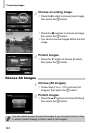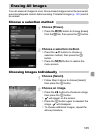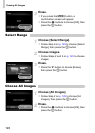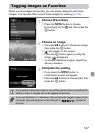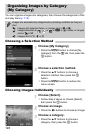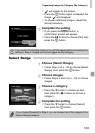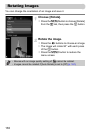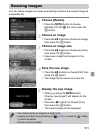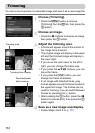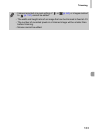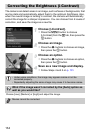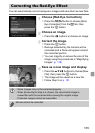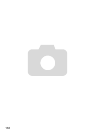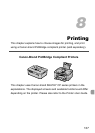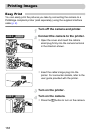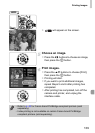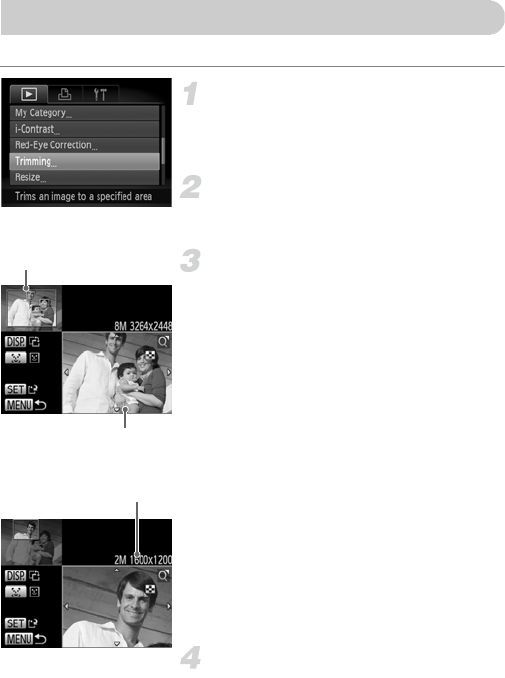
132
You can cut out a portion of a recorded image and save it as a new image file.
Choose [Trimming].
z Press the n button to choose
[Trimming] from the 1 tab, then press the
m button.
Choose an image.
z Press the qr buttons to choose an image,
then press the m button.
Adjust the trimming area.
XA frame will appear around the portion of
the image to be trimmed.
XThe original image will display in the upper
left and the trimmed image will display in
the lower right.
z If you move the zoom lever to the left or
right, you can change the frame size.
z If you press the opqr buttons, you can
move the frame.
z If you press the l button, you can
change the frame orientation.
z In an image with detected faces, gray
frames appear around the faces located in
the upper left image. The frames can be
used for trimming. You can switch between
frames by pressing the 0 button.
z After pressing the m button, press the qr
buttons to choose [OK], then press the m
button again.
Save as a new image and display.
z Follow Steps 4 and 5 on p. 131.
Trimming
Trimming Area
Trimming Area Display
Recorded pixels
after trimming