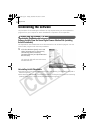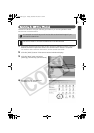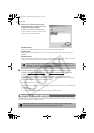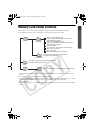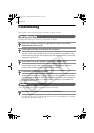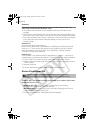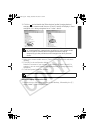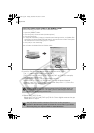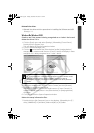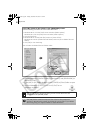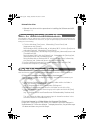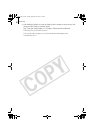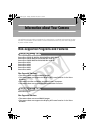Appendices
82
8. Look for files for Canon digital cameras that start with [CAP*].
The “*” represents a number, such as 0 or 1.
[CAP*] files come in pairs of [CAP*.inf] and [CAP*.pnf] files (For example,
[CAP0.inf] and [CAP0.pnf]).
9. Double-click the [CAP*] files to check their contents.
Double-clicking a [CAP*.inf] file will open it in the Windows Notepad
program. Look for [;****Canon Camera Driver Setup File****] in the first
line. Note down the names of these files.
10.Delete the [CAP*] file set.
Delete the [CAP*.inf] and [CAP*.pnf] file for Canon digital cameras that you
noted down in Step 9.
If the [inf] Folder Is Not Visible in the [WINNT] Folder
Use the following procedures to show all files and folders.
1. Open the [
WINNT] folder.
2. Click the [Tools] menu and select [Folder Options].
3. Click the [View] tab.
4. In the [Files and Folders] category in the Advanced Settings section, set [Hidden files
and folders] to [Show hidden files and folders]. Remove the check marks from [Hide
file extensions for known file types] if it is present.
5. Click [OK] to close the dialog.
This will make the hidden files and folders visible.
Several sets of [CAP*] files may be present in the [inf] folder. Open up
each file to confirm that it is an [CAP*] file for Canon digital cameras
before you do anything with the file.
The [inf] folder contains numerous files critical to the computer’s
operation. Be extremely careful to delete the correct files. If you delete
the wrong files, you may be unable to restart Windows.
SSG.book Page 82 Tuesday, November 22, 2005 12:19 PM