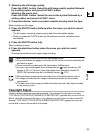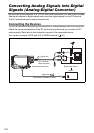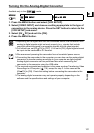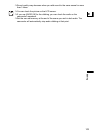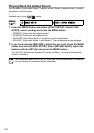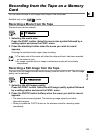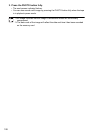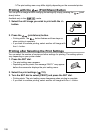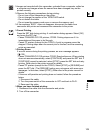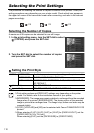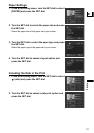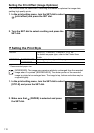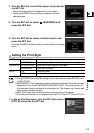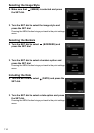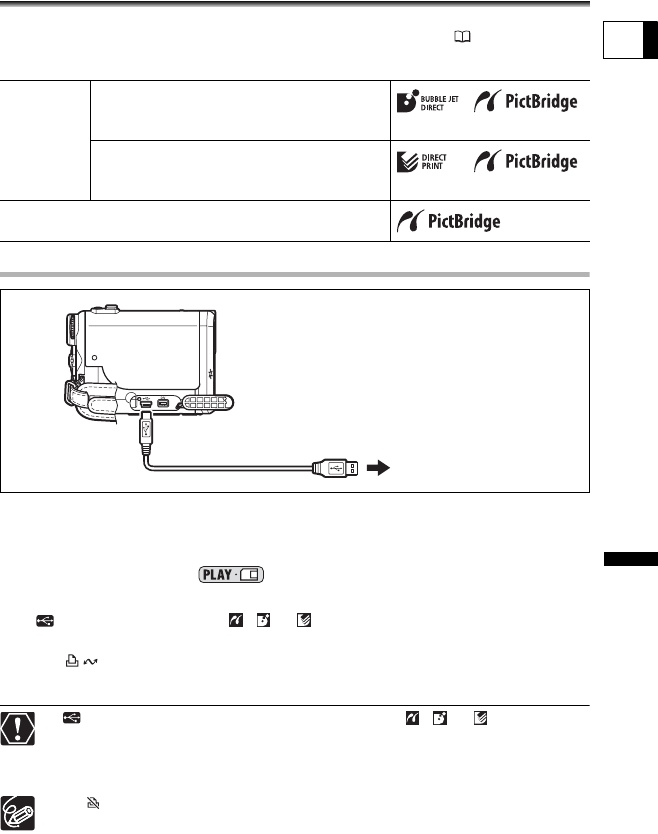
107
Printing
E
Printing
Printing Still Images
You can print still images by connecting the camcorder to a printer with direct print
function. You can also use the print order settings for direct printing ( 116).
Following printers can be connected to your camcorder:
Connecting the Printer to the Camcorder
1. Turn off the camcorder and insert a memory card that contains still
images.
2. Turn on the printer.
3. Set the camcorder to mode.
4. Connect the camcorder to the printer using the cable.
• appears and changes to , or . Does not appear with movies, or still
images that cannot be played back with the camcorder.
• The (print/share) button lights up and the current print setting will be displayed
for approx. 6 seconds.
If continues to flash (for more than 1 minute) or if , or does not
appear, the camcorder is not correctly connected to the printer. In such case,
disconnect the cable from camcorder and printer, turn off camcorder and printer,
turn both back on and reconnect the camcorder to the printer.
A “ ” will display for images that cannot be printed.
Refer to the instruction manual of each printer for information on which interface
cable to use with the camcorder.
The Canon CP-Printers CP-10 and CP-100 are supplied with two direct
interface cables. Use the cable with the USB logo on the connector (DIF-100).
We recommend powering the camcorder from a household power source.
Refer also to the instruction manual of the respective printer.
Canon
Printers
Bubble Jet Direct compatible PIXMA
printers and PictBridge compatible
SELPHY DS/PIXMA printers
Direct Print compatible CP printers and
PictBridge compatible SELPHY CP
printers.
PictBridge compliant non-Canon Printer
Printer with direct print
function
Open the terminal cover