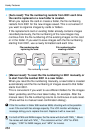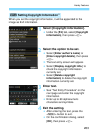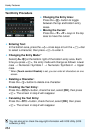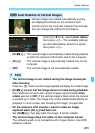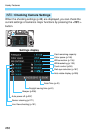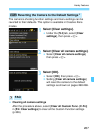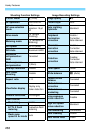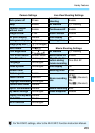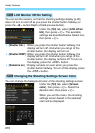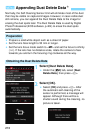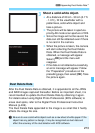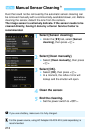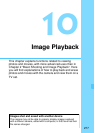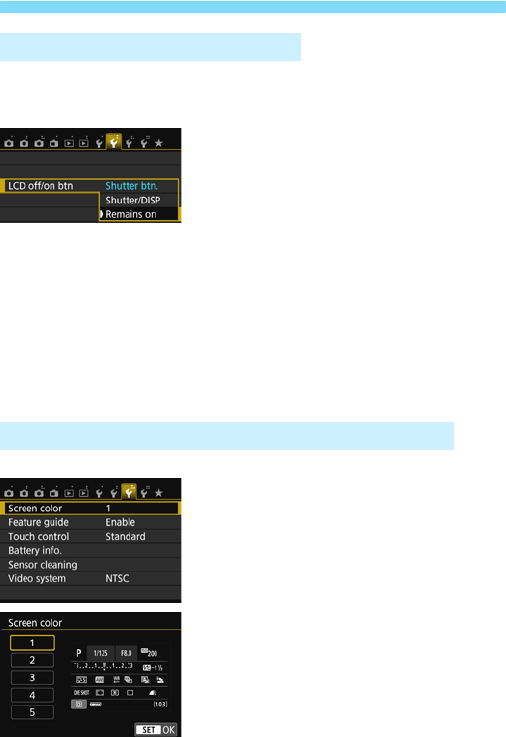
Handy Features
270
You can set the camera, so that the shooting settings display (p.28)
does not turn on and off as you press the shutter button halfway (or
press the <A> button/Depth-of-field preview button).
Under the [52] tab, select [LCD off/on
btn], then press <0>. The available
settings are described below. Select one,
then press <0>.
[Shutter btn.] : When you press the shutter button halfway, the
display will turn off. And when you let go of the
shutter button, the display will turn on.
[Shutter/DISP]: When you press the shutter button halfway, the
display will turn off. And when you let go of the
shutter button, the display remains off. To turn on
the display, press the <T> button.
[Remains on] : Display remains on even when you press the
shutter button halfway. To turn off the display, press
the <T> button.
You can change the background color of the shooting settings screen.
Under the [53] tab, select [Screen
color], then press <0>. Select the
desired color, then press <0>.
When you exit the menu, the shooting
settings screen based in the selected
color will be displayed.
3 LCD Monitor Off/On Setting
3 Changing the Shooting Settings Screen Color