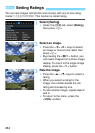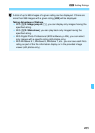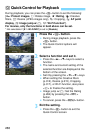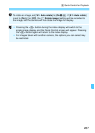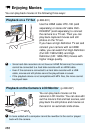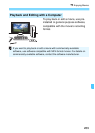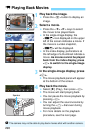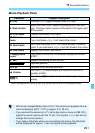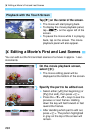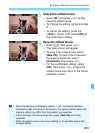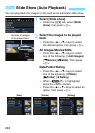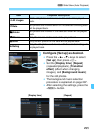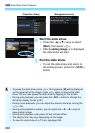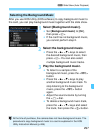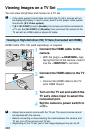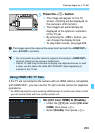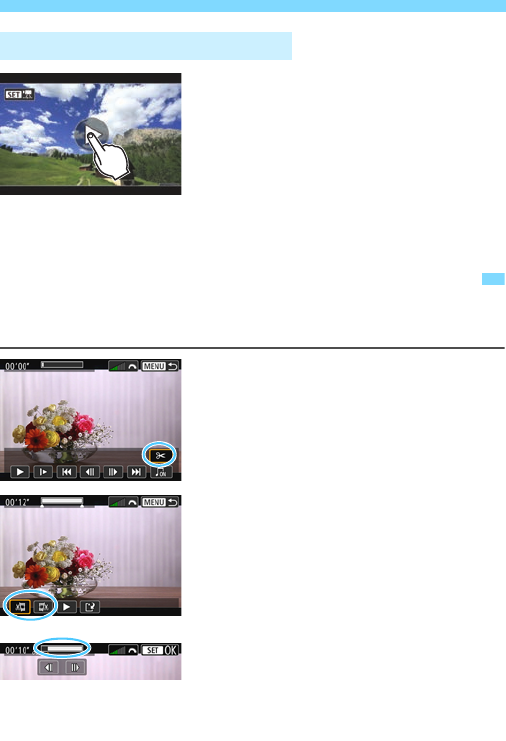
X Editing a Movie’s First and Last Scenes
292
Tap [
7
] on the center of the screen.
The movie will start playing back.
To display the movie playback panel,
tap <s1> on the upper left of the
screen.
To pause the movie while it is playing
back, tap on the screen. The movie
playback panel will also appear.
Playback with the Touch Screen
X
Editing a Movie’s First and Last Scenes
You can edit out the first and last scenes of a movie in approx. 1-sec.
increments.
1
On the movie playback screen,
select [X].
The movie editing panel will be
displayed at the bottom of the screen.
2
Specify the part to be edited out.
Select either [U] (Cut beginning) or
[V] (Cut end), then press <0>.
Press the <Y> <Z> keys to see the
previous or next frames. Holding
down the key will fast forward or fast
rewind the frames.
After deciding which part to edit out,
press <0>. The portion highlighted
in gray on the top of the screen will
remain.