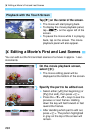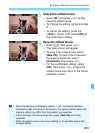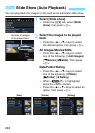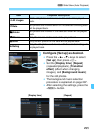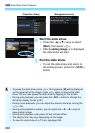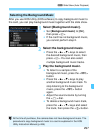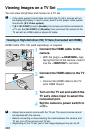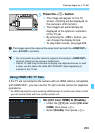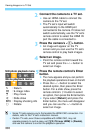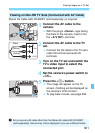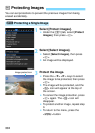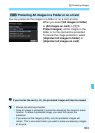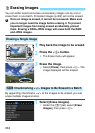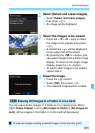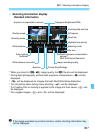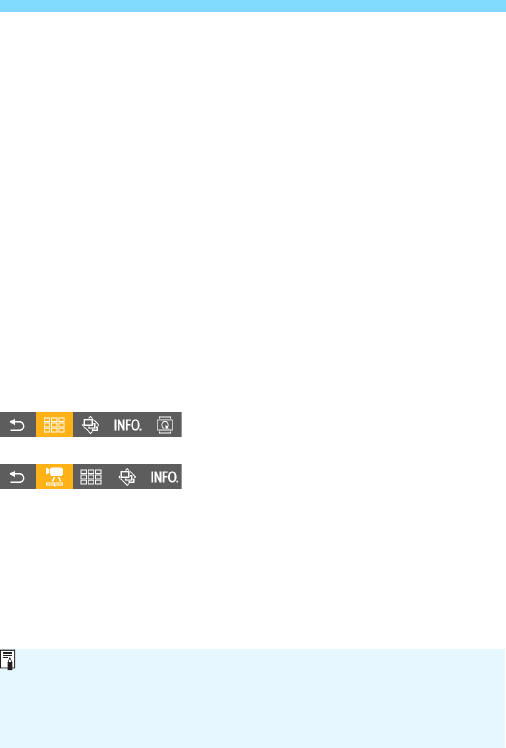
Viewing Images on a TV Set
300
2
Connect the camera to a TV set.
Use an HDMI cable to connect the
camera to the TV set.
The TV set’s input will switch
automatically to the HDMI port
connected to the camera. If it does not
switch automatically, use the TV set’s
remote control to select the HDMI IN
port the cable is connected to.
3
Press the camera’s <x> button.
An image will appear on the TV
screen and you can use the TV set’s
remote control to play back images.
4
Select an image.
Point the remote control toward the
TV set and press the / button to
select an image.
5
Press the remote control’s Enter
button.
The menu appears and you can perform
the playback operations shown on the left.
Press the
/
button to select the
desired option, then press the Enter
button. For a slide show, press the
remote control’s
/
button to select
an option, then press the Enter button.
If you select [Return] and press the
Enter button, the menu will disappear
and you can use the / button to
select an image.
2 : Return
a : 9-image index
1 : Play movie
c : Slide show
B : Display shooting info
b : Rotate
Still photo playback menu
Movie playback menu
Some TV sets require you to first enable the HDMI CEC connection. For
details, refer to the TV set’s instruction manual.
Certain TV sets, even those compatible with HDMI CEC, may not
operate properly. In such a case, set [32: Ctrl over HDMI] to [Disable],
and use the camera to control the playback operation.