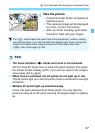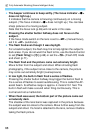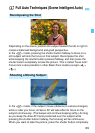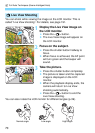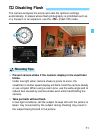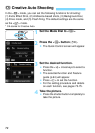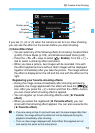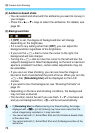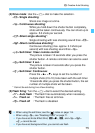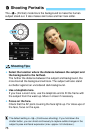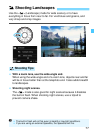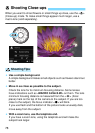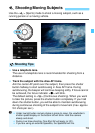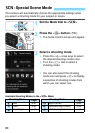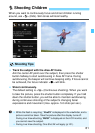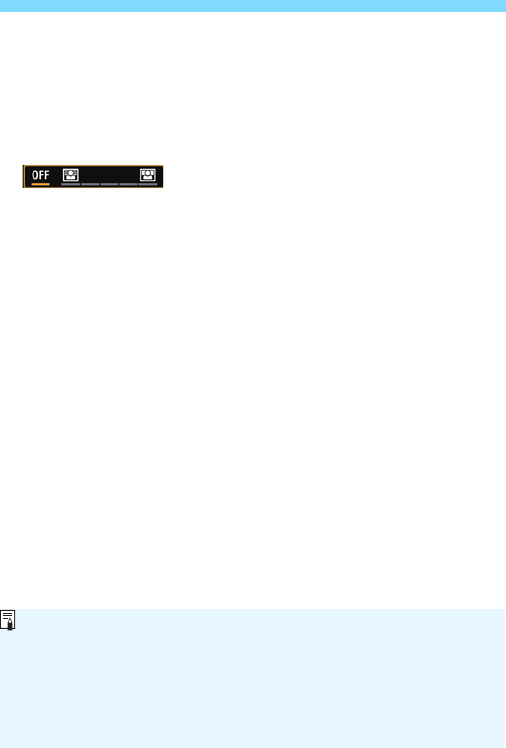
C Creative Auto Shooting
74
(2) Ambience-based shots
• You can select and shoot with the ambience you want to convey in
your images.
• Press the <W> <X> keys to select the ambience. For details, see
page 90.
(3)Background blur
• If [OFF] is set, the degree of background blur will change
depending on the brightness.
• If it is set to any setting other than [OFF], you can adjust the
background blur regardless of the brightness.
• If you turn the <6> dial to move the cursor to the right, the
background will look sharper.
• Turning the <6> dial to move the cursor to the left will blur the
subject’s background. Note that depending on the lens’s maximum
aperture (smallest f/number), certain slider adjustments may not
be selectable.
• If you use Live View shooting, you can see how the image is
blurred in front of and behind the point of focus. When you turn the
<6> dial, [Simulating blur] will be displayed on the LCD
monitor.
• If you want to blur the background, see “Shooting Portraits” on
page 76.
• Depending on the lens and shooting conditions, the background
may not look so blurred.
• This function cannot be set if you use flash. If <a> has been set
and you set background blur, <b> will be set automatically.
If [Simulating blur] is effective during Live View shooting, the image
displayed with <g> (p.194) blinking may have more noise than the
actual image being recorded, or it may look dark.
You cannot set both (1) Extra Effect Shot and (2) Ambience-based shots
at the same time.
You cannot set both (1) Extra Effect Shot and (3) Background blur at the
same time.