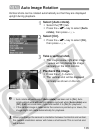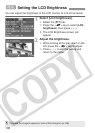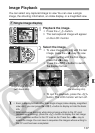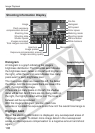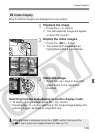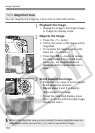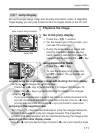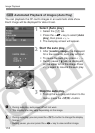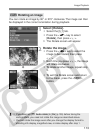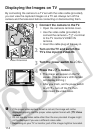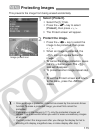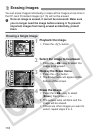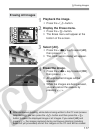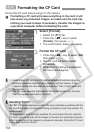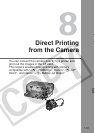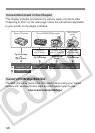113
Image Playback
You can rotate an image by 90° or 270° clockwise. The image can then
be displayed in the correct orientation during playback.
1
Select [Rotate].
¡ Select the [x] tab.
¡ Press the <V> key to select
[Rotate], then press <0>.
s The Rotate screen will appear.
2
Rotate the image.
¡ Press the <U> key to select the
image to be rotated, then press
<0>.
s Each time you press <0>, the image
will rotate clockwise.
¡ To rotate another image, repeat step
2.
¡ To exit the Rotate screen and return
to the menu, press the <M>
button.
3 Rotating an Image
d
¡ If you have set [c Auto rotate] to [On] (p.105) before taking the
vertical shots, you need not rotate the image as described above.
¡ You can rotate the image even after you change the display format to
shooting info display, magnified view, or index display after step 1.