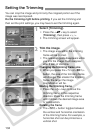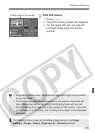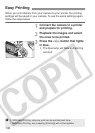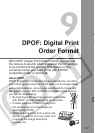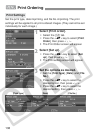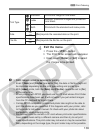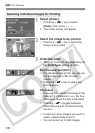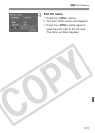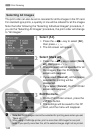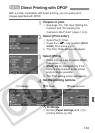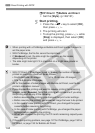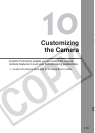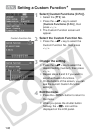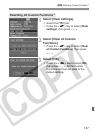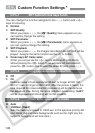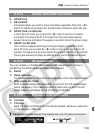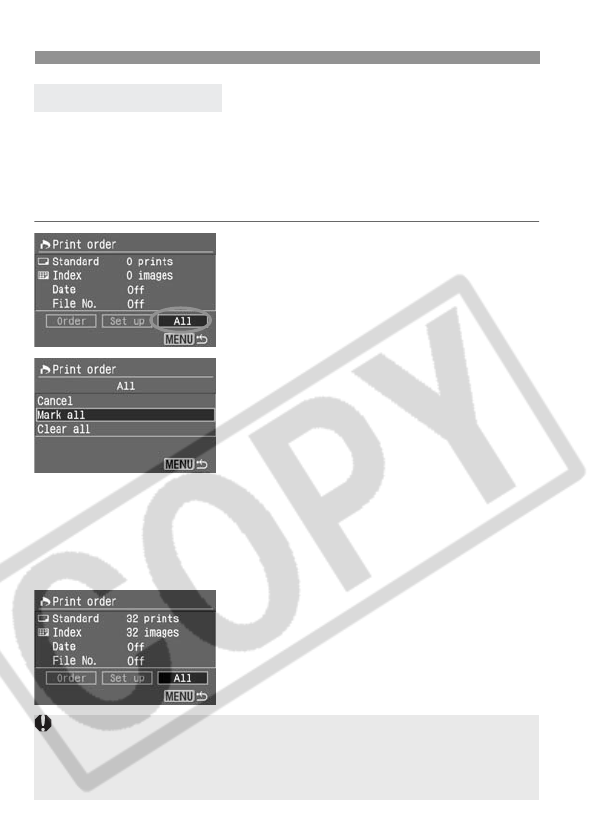
3 Print Ordering
142
The print order can also be set or canceled for all the images in the CF card.
For standard-type prints, a quantity of one will be ordered for all the images.
Note that after following the “Selecting Individual Images” procedure, if
you do the “Selecting All Images” procedure, the print order will change
to “All images.”
1
Select [All].
¡ Press the <U> key to select [All],
then press <0>.
s The All screen will appear.
2
Select [Mark all].
¡ Press the <V> key to select [Mark
all], then press <0>.
s One print each will be specified for all
the images, then the Print Order
screen will reappear.
¡ If you select [Clear all], all the images
selected for printing will be
deselected.
¡ If you select [Cancel], the Print Order
screen will reappear.
3
Exit the menu.
¡ On the Print Order screen, press the
<7> button.
s The settings will be saved to the CF
card, and the menu will reappear.
Selecting All Images
¡ Note that RAW images cannot be selected for printing even when you set
“Mark all.”
¡
When using a PictBridge printer, print no more than 400 images for one print
order. If you specify more than this, all the selected images might not be printed.