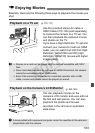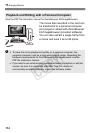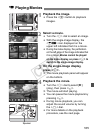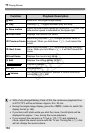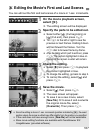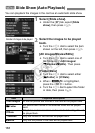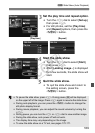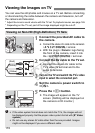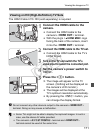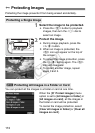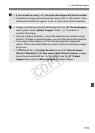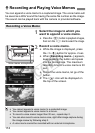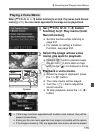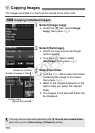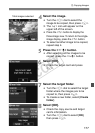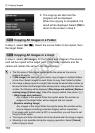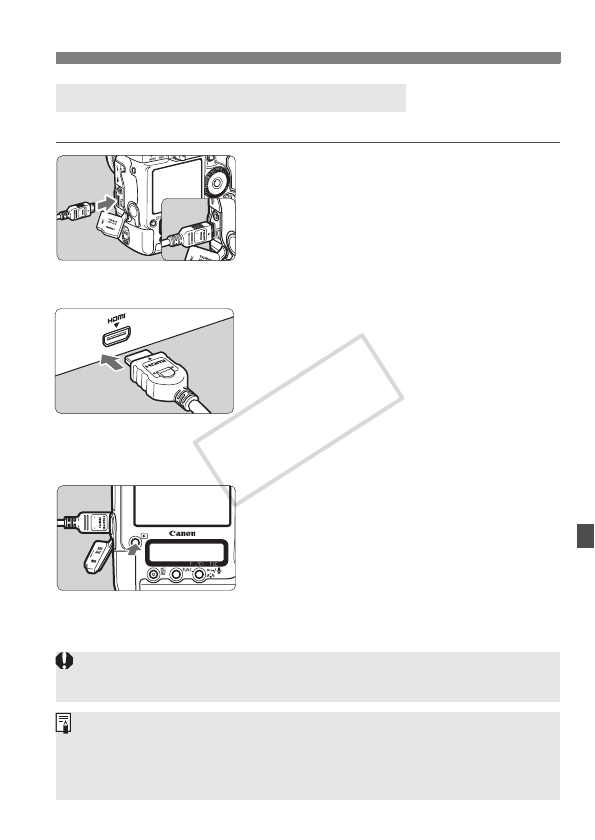
171
Viewing the Images on TV
The HDMI Cable HTC-100 (sold separately) is required.
1
Connect the HDMI cable to the
camera.
Connect the HDMI cable to the
camera’s <D> terminal.
With the plug’s <dHDMI MINI> logo
facing the back of the camera, insert
it into the <D> terminal.
2
Connect the HDMI cable to the TV set.
Connect the HDMI cable to the TV’s
HDMI IN port.
3
Turn on the TV and switch the TV’s
video input to select the connected port.
4
Set the camera’s power switch to
<1>.
5
Press the <x> button.
X The image will appear on the TV
screen. (Nothing will be displayed on
the camera’s LCD monitor.)
The images will be displayed at the
TV’s optimum resolution automatically.
By pressing the <B> button, you
can change the display format.
Viewing on HD (High-Definition) TV Sets
Do not connect any other device’s output to the camera’s <D>
terminal. Doing so may cause a malfunction.
Some TVs might not be able to display the captured images. In such a
case, use the stereo AV cable provided.
The camera’s <q/C> terminal and <D>
terminal cannot be used at the same time.
COPY