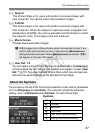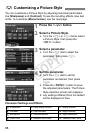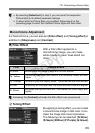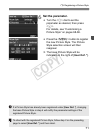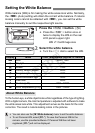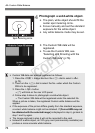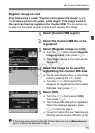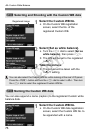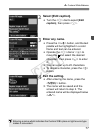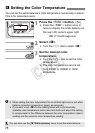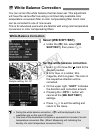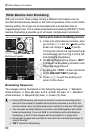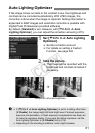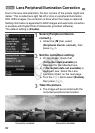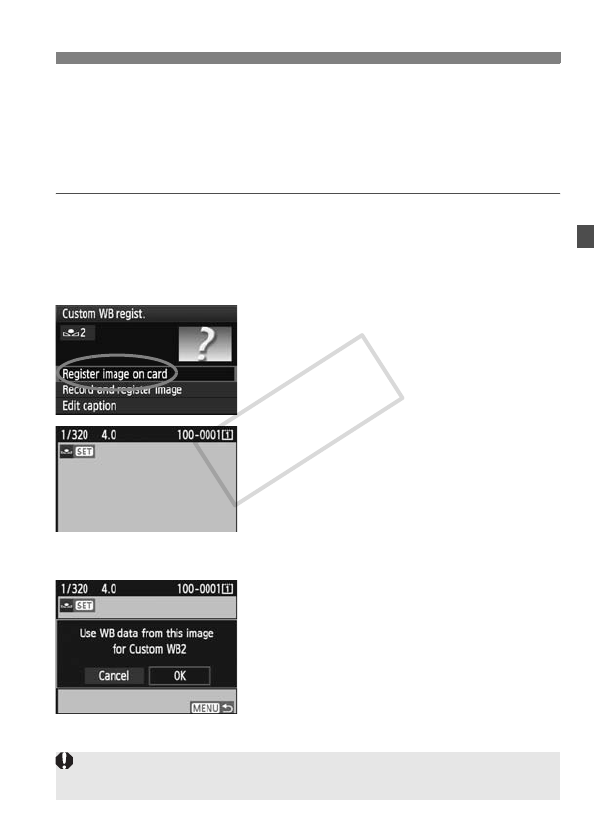
75
O Custom White Balance
Register image on card
First follow step 4 under “Capture and register the image” (p.73,
74) to take a picture of a plain, white object. This image saved in
the card can then be registered for Custom WB. The procedure up
to step 2 is the same as with “Capture and register the image”.
1
Select [Custom WB regist.].
2
Select the Custom WB No. to be
registered.
3
Select [Register image on card].
Turn the <
5
> dial to select [
Register
image on card
], then press <
0
>.
X The images saved in the card will be
displayed.
4
Select the image to be used for
registrating the Custom WB data.
You can also display a four- or nine-image
index by pressing the <
y
> button.
Turn the <5> dial to select the
image to be registered for the Custom
WB data, then press <0>.
5
Select [OK].
Turn the <5> dial to select [OK],
then press <0>.
X
The Custom WB data will be registered.
When the message appears, press
<
0
> to return to step 3.
To use the Custom WB, see “Selecting and
Shooting with the Custom WB data” (p.76).
If the image was captured while the Picture Style was set to [Monochrome]
(p.67), it cannot be selected in step 4.
COPY