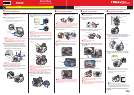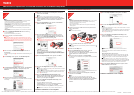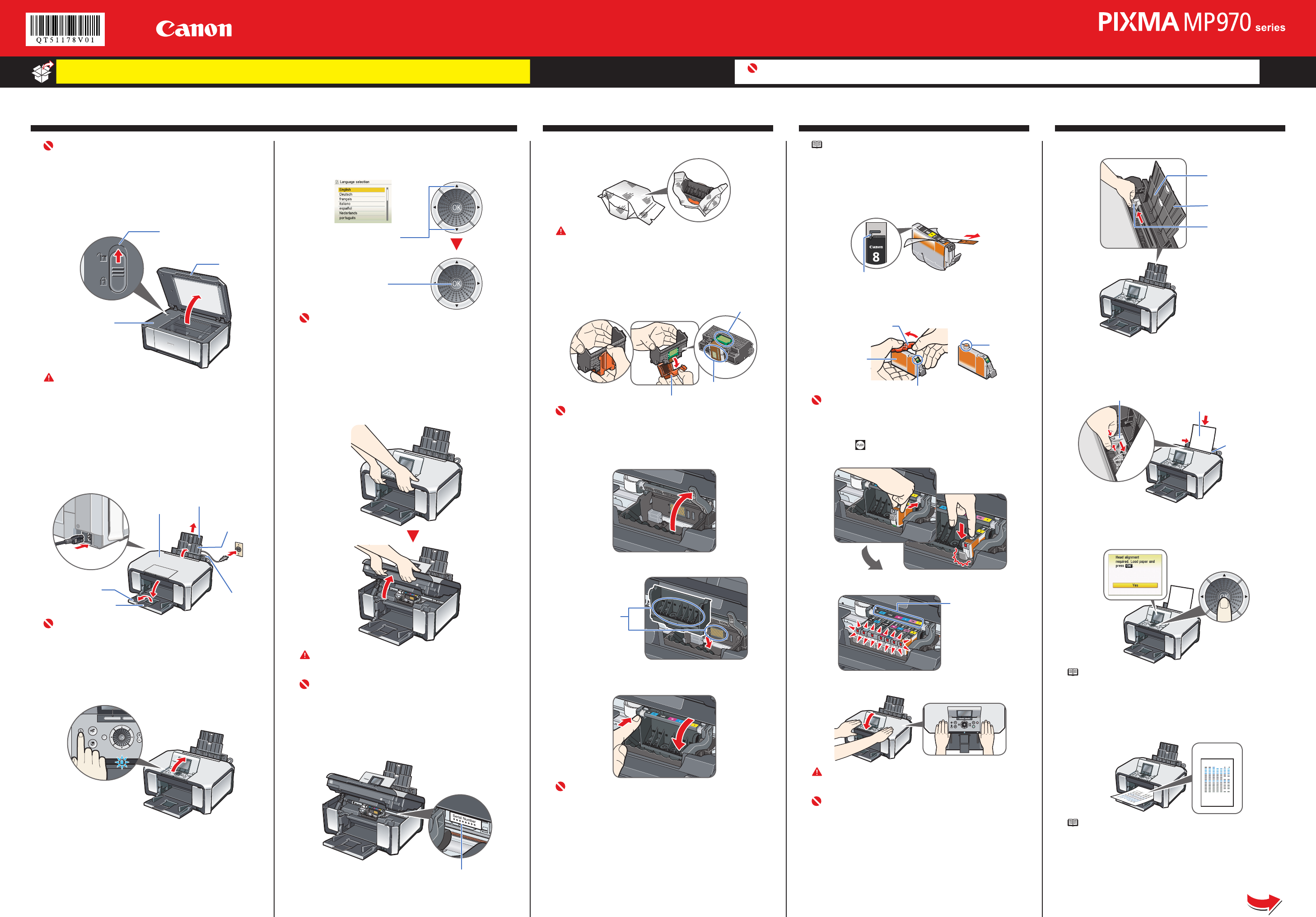
Start Here
Easy Setup Instructions
Photo All-In-One
Unpack the Machine
Please conrm the included items against the illustration printed on the lid of the packing box.
A USB cable is necessary to connect the machine with your computer.
•
•
1 Prepare the Machine
Important
Before turning on the machine, remove all the orange shipping
tapes.
a Unlock the Scanning Unit (Printer Cover).
(1) Open the Document Cover.
(2) Move the Scanner Lock Switch towards the release mark to
unlock the Scanning Unit (Printer Cover).
(1)
(2)
Scanning Unit
(Printer Cover)
Caution
Make sure to unlock the Scanning Unit (Printer Cover) before
turning on the machine.
Before transporting the machine, always lock the Scanning
Unit (Printer Cover) by moving the Scanner Lock Switch
towards the lock mark.
b Plug the power cord in the back of the machine
and connect the other end to the wall outlet.
Next, open the Sheet Feeder Cover, pull out the
Paper Support and the Extension, then open the
Paper Output Tray and the Extension.
Document Cover
Extension
Paper Support
Sheet Feeder
Cover
Paper Output Tray
Extension
Important
Make sure that the Document Cover is closed.
Do NOT connect the USB cable at this stage.
c Open the Operation Panel, then press the ON/
OFF button to turn on the machine.
The machine will initialize. Wait until the Power lamp stops
ashing and remains lit blue.
•
•
•
•
d Use the { or } button on the Operation Panel to
select the language for the LCD, then press the
OK button.
(1) Press the { or }
button to select the
language.
(2) Press the
OK
button.
Important
If an unintended language is displayed on the LCD, press the
Back button on the Operation Panel to return to the Language
selection screen.
Once the message “Install the print head and set the ink
tank.” appears, go to e.
e Lift the Scanning Unit (Printer Cover) until it locks
into place. The Print Head Holder moves to the
center.
Caution
For your safety, always rmly grip the areas illustrated when
lifting the Scanning Unit (Printer Cover).
Important
If the Document Cover is opened, you cannot open the Scan-
ning Unit (Printer Cover). Be sure to open the Scanning Unit
(Printer Cover) with the Document Cover closed.
f Write down the serial number located inside
the machine. You will need this to register your
product.
Serial Number Location
a Remove the Print Head from its package.
Caution
There may be some transparent or light blue ink on the inside
of the bag the print head comes in, or the inside of the protec-
tive cap - this has no effect on print quality. Be careful not to
get ink on yourself when handling these items.
b Remove the orange protective cap from the Print
Head and discard it.
Protective Cap
Print Head Nozzles
Electrical Contacts
Important
Do not touch the print head nozzles or the electrical contacts.
cFirmly raise the Print Head Lock Lever until
it stops. The Print Head Lock Lever may feel
heavy.
dInsert the Print Head.
Do not touch!
e Push the Print Head to hold it in place, and lower
the Print Head Lock Lever.
Important
If the Scanning Unit (Printer Cover) is left open for more than
10 minutes, the Print Head Holder moves to the right. Close
and reopen the Scanning Unit (Printer Cover) to return the
Holder to the center.
3 Install the Ink Tanks
Note
For the ink tanks compatible with this machine, refer to the back
cover of the Quick Start Guide.
a Pull the orange tape in the direction of the arrow
to peel off the protective lm and remove the lm
completely.
If the air hole is blocked with the remaining lm, ink
may leak out or may not eject properly.
b Twist off and discard the orange protective cap
located on the bottom of the ink tank.
Electrical Contacts
Ink Port
Protective Cap
Do not press!
Important
Do not touch the electrical contacts.
Do not touch the ink port.
c Insert the ink tank into the right-hand slot and
press the mark on the ink tank until it clicks
into place.
d Make sure the ink lamp lights red.
Refer to the color
guide on the Print
Head Lock Lever.
e Close the Scanning Unit (Printer Cover).
Caution
For your safety, always rmly grip the areas illustrated when
closing the Scanning Unit (Printer Cover).
Important
The machine starts the preparatory operation. It takes about 2
minutes. Do not start another operation until the machine has
stopped making operating noises.
•
•
a Pinch the Paper Guide and slide it to the left end.
Paper Support
Extension
Paper Guide
b Load a sheet of A4 or Letter-sized plain paper
into the Rear Tray, align the paper with the Cover
Guide on the right side, then slide the Paper
Guide against the paper.
Paper Guide
Cover Guide
Print Side
cMake sure that Yes is selected in the message
requesting head alignment, then press the OK
button.
Note
Print Head alignment takes about 6 minutes to complete. Do not
start another operation until the machine has stopped making
operating noises.
The pattern is printed. And Print Head is aligned
automatically.
OK
Note
The pattern is printed in black and blue.
When Automatic Print Head Alignment cannot be executed
correctly, the message “Auto head align has failed.” is displayed
on the LCD. Refer to “An Error Message is Displayed on the LCD”
in the Quick Start Guide.
Hardware setup and Print Head alignment are
complete.
•
•
2 Install the Print Head 4 Align the Print Head
Important
When cleaning the exterior of the machine, use a soft cloth to wipe it gently. For details, refer to “Cleaning Your Machine” in the Quick Start Guide.