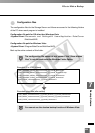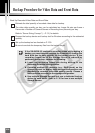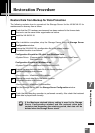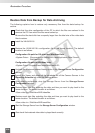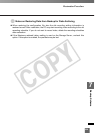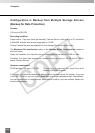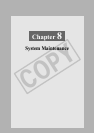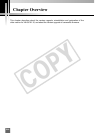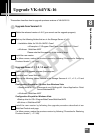Restoration Procedure
Restore Data from Backup for Data Archiving
The following explains how to restore only necessary files from the data backup for
archive.
Check that the drive configuration of the PC to which the files are restored is the
same as the PC from which the files were backed up.
Be sure that the hard disk has a capacity larger than the total size of the video data
files to restore.
Install the VK-64/VK-16.
Restore the VK-64/VK-16’s configuration file to the former location. The default
location is as follows:
Configuration file path for OS other than Windows Vista
<System Drive>: \Documents and Settings\All Users\Application Data \Canon\
WebView\NVR\
Configuration file path for Windows Vista
<System Drive>:\ProgramData\Canon\WebView\NVR\
Uncheck the Maximum retained history option in the Storage Server Configuration
window.
Launch the Viewer and delete all the schedules for all the Camera Servers in the
Recording Schedule tab under the Settings screen.
After deleting schedules, stop the Storage Server from the Storage Server
Configuration window.
Restore video data files matching the date and time you want to play back to the
former location. The default location is as follows:
<Save video in>: \WebView-NVR\videofiles
Restore event data files matching the date and time you want to play back to the
former location. The default location is as follows:
<Save video in>: \WebView-NVR\eventfiles
Start the Storage Server from the Storage Server Configuration window.
Also check that restored video data is played back correctly.
10
9
8
7
6
5
4
3
2
1
238
COPY