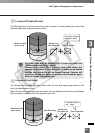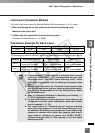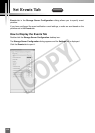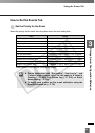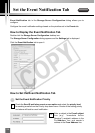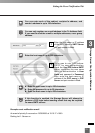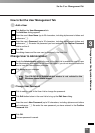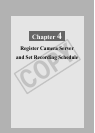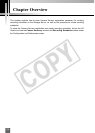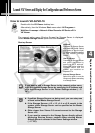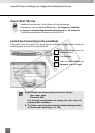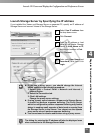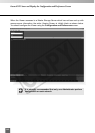73
3
Storage Server Configuration Reference
Set the User Management Tab
How to Set the User Management Tab
●
Add a User
Click Add on the User Management tab.
The Add User dialog appears.
Enter the user’s User Name (up to 20 characters, including alphanumeric letters and
underscore “_”).
Enter the user’s Password (up to 20 characters, including alphanumeric letters and
underscore “_”). Re-enter the password you have entered in the Confirm Password
field to confirm it.
Click OK.
The dialog closes and the new user is displayed in the User List.
Change User to Administrator
Check the Administrator option of a user in the User List to enable the user to have
the Administrator privileges. Do not check the option if you do not want to enable the
user to have the Administrator privileges.
Click Apply to save changes.
●
Change User Password
Click to select a user in the User List to change the password.
Click Edit button below in the user list to bring up the Edit User dialog.
Enter the user’s New Password (up to 20 characters, including alphanumeric letters
and underscore “_”). Re-enter the new password you have entered in the Confirm
Password field.
Click OK.
The new password is saved.
4
3
2
1
2
1
4
3
2
1
The VK-64/VK-16 Administrator status is not related to the
Windows Administrator status.
N
o
t
e
COPY