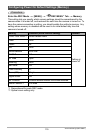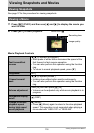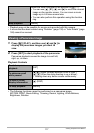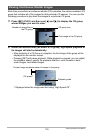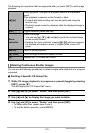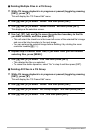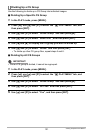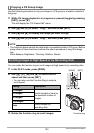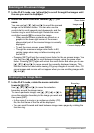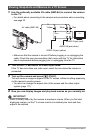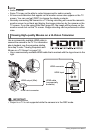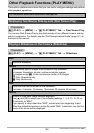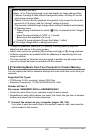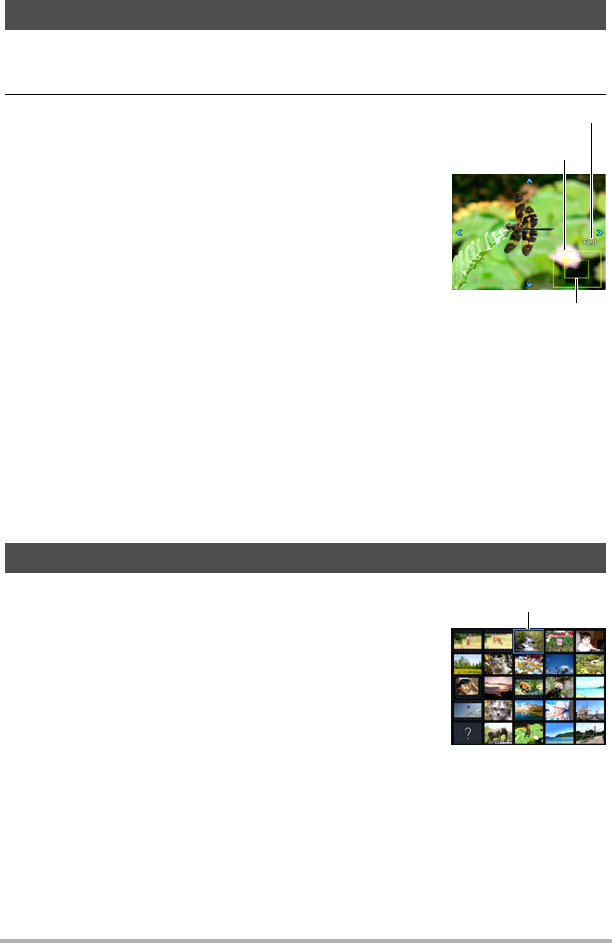
123
Viewing Snapshots and Movies
1. In the PLAY mode, use [4] and [6] to scroll through the images until
the one you want is displayed.
2. Rotate the zoom controller towards z ([) to
zoom.
You can use [8], [2], [4], and [6] to scroll the zoomed
image on the monitor screen. You can also use the
control dial to scroll upwards and downwards, and the
function ring to scroll left and right. Rotate the zoom
controller towards w to unzoom the image.
– When monitor screen contents are turned on, a
graphic in the lower right corner of the screen
shows what part of the zoomed image is currently
displayed.
– To exit the zoom screen, press [MENU].
– Though the maximum image zoom factor is 8X,
certain image sizes may not allow zooming up to
the full 8X.
• Pressing [SET] will lock the current zoom factor for the on-screen image. You
can then use [4] and [6] to scroll between images, using the same zoom
factor. Pressing [SET] again will unlock the zoom factor and allow you to use
[8], [2], [4] and [6] to move around the currently displayed images. This
function cannot be used while viewing CS group images or movies. Also, CS
group images and movies will not appear when you are scrolling images with
[4] and [6].
1. In the PLAY mode, rotate the zoom controller
towards w (]).
Use [8], [2], [4] and [6] to move the selection
boundary around the image menu.
To view a particular image, use [8], [2], [4], or [6] to
move the selection boundary to the image you want and
then press [SET].
• In the case of a movie or a continuous shutter (CS)
file, the first frame of the file will be displayed.
• You can scroll forward and back between image menu pages by rotating the
function ring.
Zooming an On-screen Image
Displaying the Image Menu
Image area
Current display area
Zoom factor
Boundary