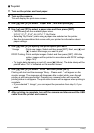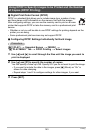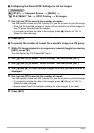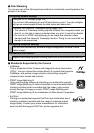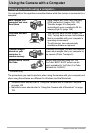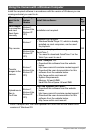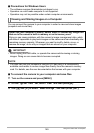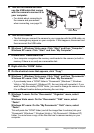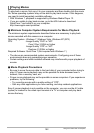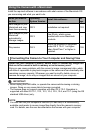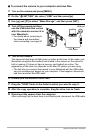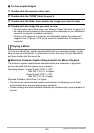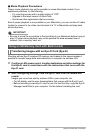150
Using the Camera with a Computer
4. Turn off the camera and then
use the USB cable that comes
with the camera to connect it to
your computer.
• For details about connecting to
the camera and precautions
when connecting, see page 23.
5. Turn on the camera.
• The first time you connect the camera to your computer with the USB cable, an
error message may appear on your computer. If this happens, disconnect and
then reconnect the USB cable.
6. Windows 7, Windows Vista users: Click “Start” and then “Computer”.
Windows XP users: Click “Start” and then “My Computer”.
7. Double-click “Removable Disk”.
• Your computer recognizes the memory card loaded in the camera (or built-in
memory if there is no card) as a removable disk.
8. Right-click the “DCIM” folder.
9. On the shortcut menu that appears, click “Copy”.
10.
Windows 7, Windows Vista users: Click “Start” and then “Documents”.
Windows XP users: Click “Start” and then “My Documents”.
• If you already have a “DCIM” folder in “Documents” (Windows 7, Windows
Vista) or “My Documents” (Windows XP), the next step will overwrite it. If you
want to keep the existing “DCIM” folder, you need to change its name or move
it to a different location before performing the next step.
11.
Windows 7 users: On the “Documents” “Organize” menu, select
“Paste”.
Windows Vista users: On the “Documents” “Edit” menu, select
“Paste”.
Windows XP users: On the “My Documents” “Edit” menu, select
“Paste”.
This will paste the “DCIM” folder (and all the image files it contains) into your
“Documents” (Windows 7, Windows Vista) or “My Documents” (Windows XP)
folder. You now have a copy of the files that are in camera memory on your
computer.
USB
USB port
USB cable