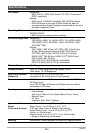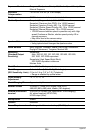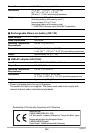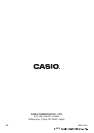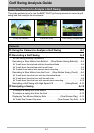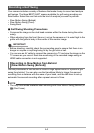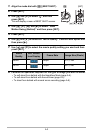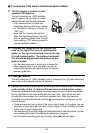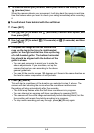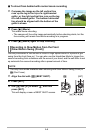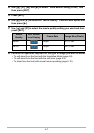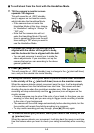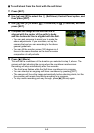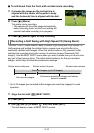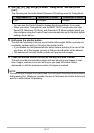A-4
. To self-shoot from behind with the Handsfree Mode
1. Tilt the camera’s monitor screen
upwards 180 degrees.
This will cause the (REC standby
icon) to appear on the monitor screen,
which indicates the Handsfree Mode.
• If the camera does not enter the
Handsfree Mode at this time, change
its “Handsfree” setting to “Always” or
“180º only”.
• Note that the camera also will not
enter the Handsfree Mode if the self-
timer is operating. Make sure the self-
timer setting is “Off” when you want to
use the Handsfree Mode.
2. Compose the image so the left vertical line
runs up the leg to the hip of a right-handed
golfer, or the right vertical line runs up the leg
of a left-handed golfer. The bottom horizontal
line should be aligned with the bottom of the
golfer’s shoes.
• You can ask someone to assist you to make the
above adjustments. If you are alone, set up the
camera the best you can according to the above
general guidelines.
3. Press [0] (Movie).
This will cause the (REC standby) icon to change to the (start self-timer)
icon, and put the camera into movie standby.
4. Facing the camera, move your hand or perform some other movement
in the vicinity of the (start self-timer) icon on the monitor screen.
When the camera detects subject movement near the icon, it will automatically
start a countdown from the Handsfree timer start time. The camera will start
shooting the movie when the countdown reaches zero. After five seconds,
recording will stop automatically and the (preview) icon will appear on the
monitor screen.
• Camera response may be slow if the color of your hand (or the glove you are
wearing) or other body part you are using to trigger movie recording is similar
to the color of your background.
• The camera will focus the image automatically before shooting starts, but the
focus setting will remain fixed while recording is in progress.
• To stop movie recording part way through, press [0] (Movie) again.