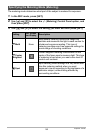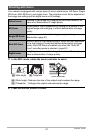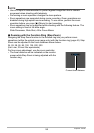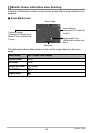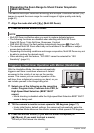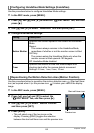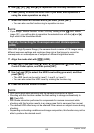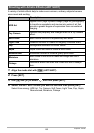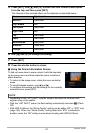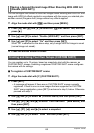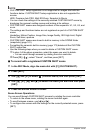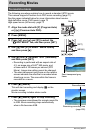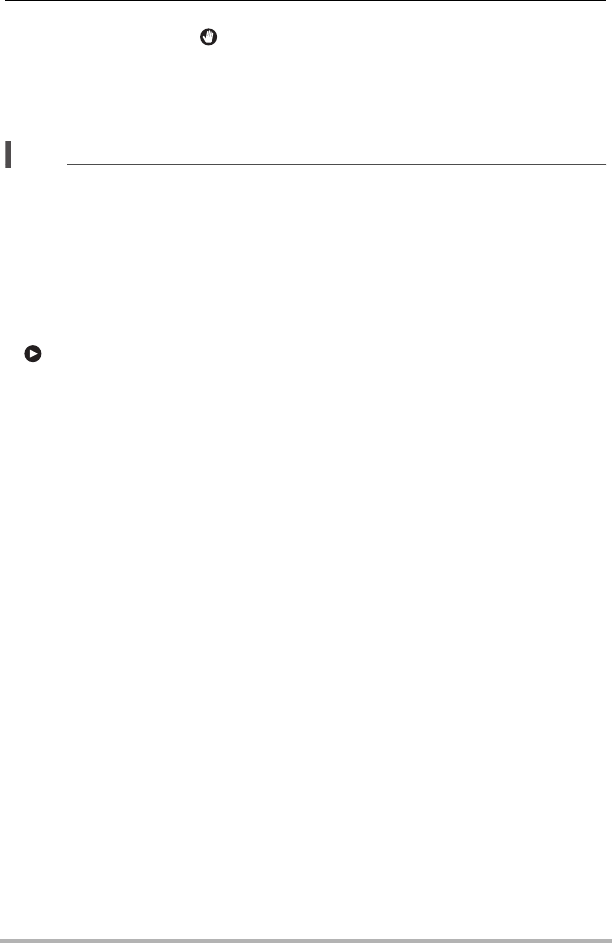
63
Snapshot Tutorial
4. Facing the camera, move your hand or perform some other movement
in the vicinity of the (start self-timer) icon on the monitor screen.
When the camera detects subject movement near the icon, it will automatically
start a self-timer countdown.
The camera will shoot an image when the countdown reaches zero.
• To stop movie recording, press [0] (Movie) again.
NOTE
• In the case of snapshot shooting, the camera will return to standby after an image
is shot. The camera will automatically exit standby after 30 snapshots are shot
using the Handsfree Mode.
• Any one of the following will automatically exit standby: pressing the shutter button,
changing the tilt orientation of the monitor screen, or turning the camera upside
down.
• The Handsfree Mode may not operate properly when there is little difference
between the subject and the background of the icon, or when the subject is located
far away from the camera.
• (preview icon) will appear on the monitor screen when a snapshot is shot.
When the camera detects movement in the vicinity of the preview icon, it will
display the image that was shot for three seconds.
•“O Tracking” cannot be selected for the AF area setting while shooting with the
Handsfree Mode. If “O Tracking” is selected in another mode, selecting the
Handsfree Mode will cause the AF area setting to change to “U Spot”.
• You cannot shoot a snapshot by pressing the shutter button while movie recording
is in progress (Snapshot In Movie).