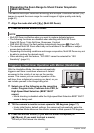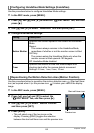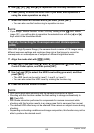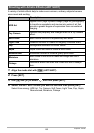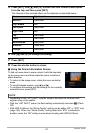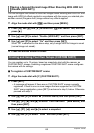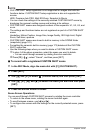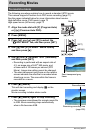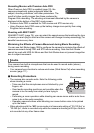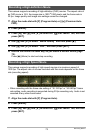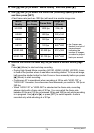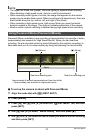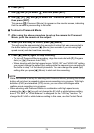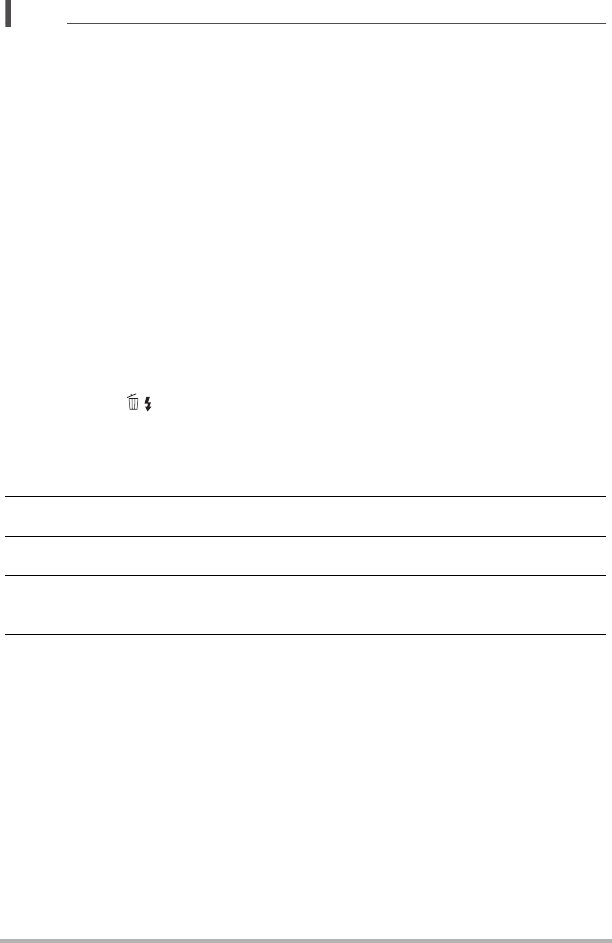
69
Snapshot Tutorial
NOTE
• CUSTOM SHOT setup registration is not supported for images shot with the
functions below. CUSTOM SHOT setup registration is also not supported for
movies.
HDR, Premium Auto PRO, Multi SR Zoom, Snapshot In Movie
• You can check the settings of the currently selected CUSTOM SHOT scene by
displaying the camera’s setting menus and looking at its settings.
• CUSTOM SHOT scenes are assigned numbers in the sequence: U1, U2, U3, and
so on.
• The settings and functions below are not registered as part of a CUSTOM SHOT
scene.
Handsfree, Motion Position, Image Size, Image Quality, ISO High Limit, Digital
Zoom, Self-timer, aperture
• CUSTOM SHOT scenes are stored in built-in memory in the SCENE folder
(snapshots) (page 161).
• Formatting the camera’s built-in memory (page 172) deletes all the CUSTOM
SHOT scene files.
• Use the following steps when you want to delete a CUSTOM SHOT scene.
1
In step 4 of the above procedure, select the scene you want to delete.
• You can scroll through screens by rotating the zoom controller.
2
Press [2] ( ), select “Cancel”, and then press [SET].
. To record with a registered CUSTOM SHOT scene
1. In the REC Mode, align the mode dial with [C] (CUSTOM SHOT).
2. Press [SET].
3. Use [8] and [2] to select
C
(Custom Scene) and then press [SET].
4. Use [8], [2], [4], and [6] to select the scene you want and then press
[SET].
5. Press the shutter button to shoot.
Scene Screen Operations
You can scroll through CUSTOM SHOT screens by rotating the zoom controller.
• To return to the scene menu, rotating the zoom controller again.
• To scroll between scenes, use [4] and [6].
• To configure the camera with the settings for the currently selected scene, press
[SET].