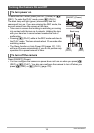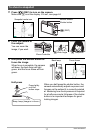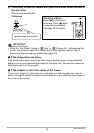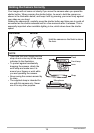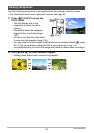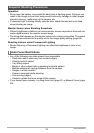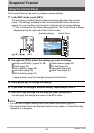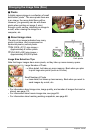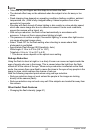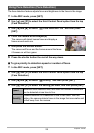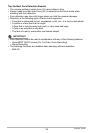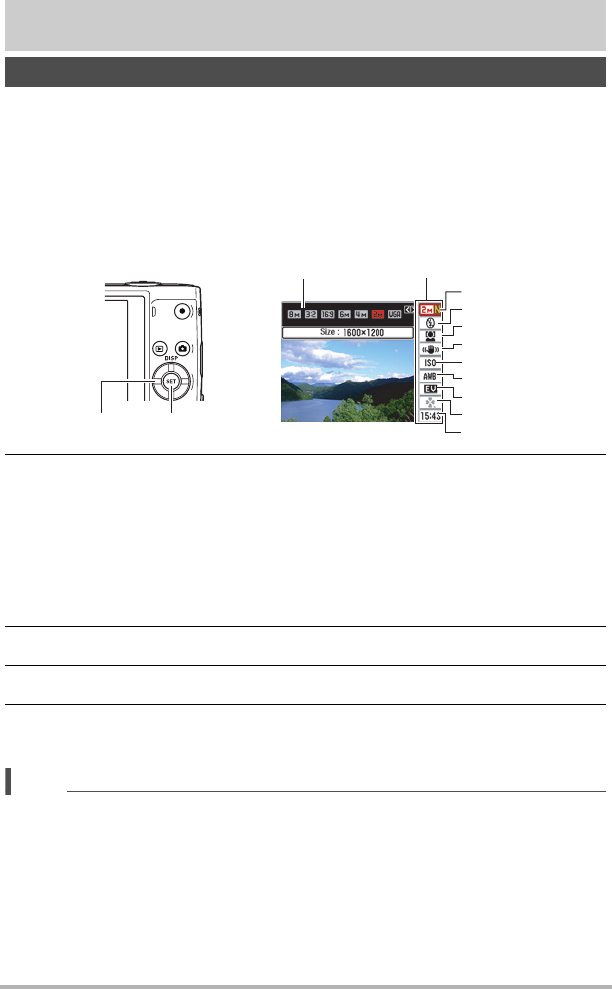
23
Snapshot Tutorial
Snapshot Tutorial
The Control Panel can be used to configure camera settings.
1. In the REC mode, press [SET].
This will cause a Control Panel to appear along the right side of the monitor
screen. The settings available for the currently selected Control Panel also
appear. You can use the control panel to configure various camera settings.
• If “On” is selected for the Panel setting (page 97), the Control Panel is always
displayed along the right side of the monitor screen.
2. Use [8] and [2] to select the setting you want to change.
* Image quality cannot be changed using the Control Panel.
3. Use [4] and [6] to change the setting.
4. If you want to configure another setting, repeat steps 2 and 3.
5. After all of the settings are the way you want, press [SET].
This will apply the settings and return to the REC mode.
NOTE
• You also can configure settings other than those listed above (page 47).
• The Control Panel cannot be displayed while an easy mode, or Voice Recording
Operation is in progress.
Using the Control Panel
1
9
5
3
4
7
8
2
6
[SET]
Control Panel
Available settings
[8] [2] [4] [6]
1
Image size/Quality* (pages 24, 58)
2
Flash (page 26)
3
Face detection (page 28)
4
Anti shake (page 30)
5
ISO sensitivity (page 32)
6
White balance (page 32)
7
EV shift (page 34)
8
easy Mode (page 35)
9
Date/Time (page 38)