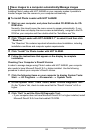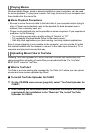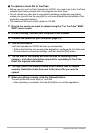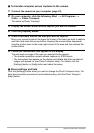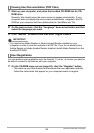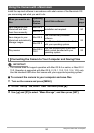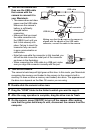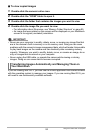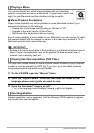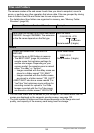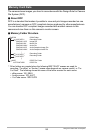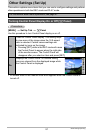91
Using the Camera with a Computer
4. Turn off the camera and
then use the USB cable
that comes with the
camera to connect it to
your Macintosh.
• The camera does not draw
power over the USB cable.
Make sure the camera’s
battery is sufficiently
charged before
connecting.
• Make sure that you insert
the cable connector into
the USB/AV port until you
feel it click securely into
place. Failure to insert the
connector fully can result
in poor communication or
malfunction.
• Note that even while the connector is fully inserted, you
still will be able to see the metal part of the connector
as shown in the illustration.
• When connecting the USB cable to a USB port, make
sure you align the connector correctly with the port.
5. Turn on the camera.
The camera’s back lamp will light green at this time. In this mode, your Macintosh
recognizes the memory card loaded in the camera (or the camera’s built-in
memory if it does not have a memory card loaded) as a drive. The appearance of
the drive icon depends on the Mac OS version you are using.
6. Double-click the camera’s drive icon.
7. Drag the “DCIM” folder to the folder to which you want to copy it.
8. After the copy operation is complete, drag the drive icon to Trash.
9. On the camera, press [ON/OFF] to turn off the camera. After making
sure that the green back lamp is unlit, disconnect the camera from the
computer.
USB port
USB cable
Making sure that the 6 mark on the camera is
aligned with the 4 mark of the USB cable
connector, connect the cable to the camera.
USB/AV port
Large connector
Small connector