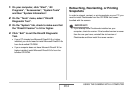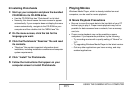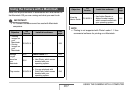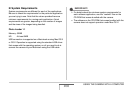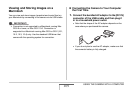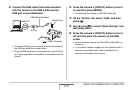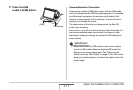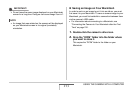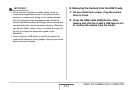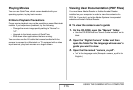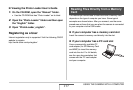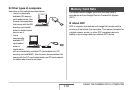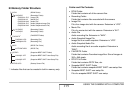212
USING THE CAMERA WITH A COMPUTER
■ Connecting the Camera to Your Macintosh
after the First Time
Since you need to configure menu settings only the first time you
connect the camera to your Macintosh, later connections are
much simpler.
1. Press the camera’s [ON/OFF] button to turn it
off and then place the camera on the USB
cradle.
• Do not place the camera onto the USB cradle while it is
turned on.
• If you plan to transfer images from the camera’s built-in
memory to your Macintosh, make sure there is no
memory card loaded in the camera.
2. Press the USB cradle’s
[USB] button.
• Pressing the cradle’s
[USB] button puts it into
the USB mode, which is
indicated by the USB lamp
lighting green.
■ Viewing Camera Images on Your Macintosh
After connecting the camera to your Macintosh, you can view
camera images on your Macintosh screen.
• For information about connecting to a Macintosh, see
“Connecting the Camera to Your Macintosh after the First
Time” on page 212.
1. Double-click the camera’s drive icon.
2. Double-click the “DCIM” folder.
3. Double-click the folder that contains the image
you want to view.
4. Double-click the file that contains the image
you want to view.
This displays the image.
[USB]