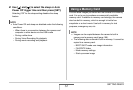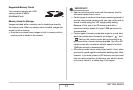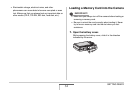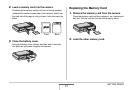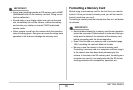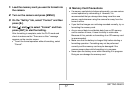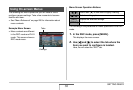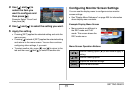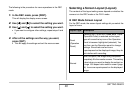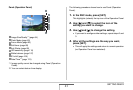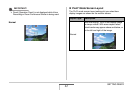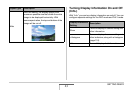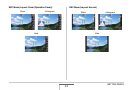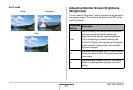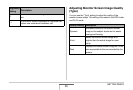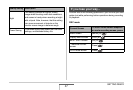40
GETTING READY
The following is the procedure for menu operations in the REC
mode.
1. In the REC mode, press [DISP].
This will display the display menu screen.
2. Use [W] and [X] to select the setting you want.
3. Use [S] and [T] to select the setting you want.
• If you want to configure other settings, repeat steps 2 and
3.
4. After all the settings are the way you want,
press [SET].
• This will apply the settings and exit the menu screen.
Selecting a Screen Layout (Layout)
The contents of the layout setting menu depend on whether the
camera is in the REC mode or the PLAY mode.
■ REC Mode Screen Layout
For the REC mode, the screen layout settings let you select the
layout of icons.
Layout Type Description
Panel
(Operation
Panel)
Pressing [SET] in the REC mode while “Panel”
(Operation Panel) is selected as the layout
type will cause the top icon of the Operation
Panel to become highlighted (selected). You
can then use the Operation panel to change
settings. Since there are few icons
superimposed on the displayed image, they do
not interfere with recording.
Normal
With this option, the image being composed
completely fills the monitor screen. This setting
is best when you want to display the subject on
a large 16:9 aspect ratio monitor screen (page
54). Icons are superimposed on the displayed
image.