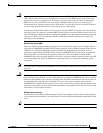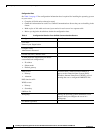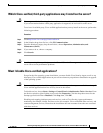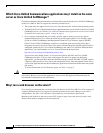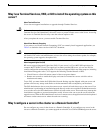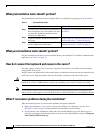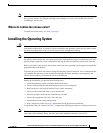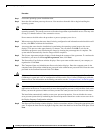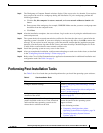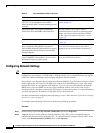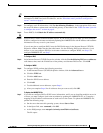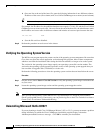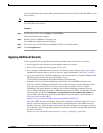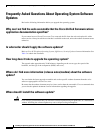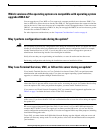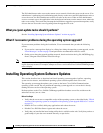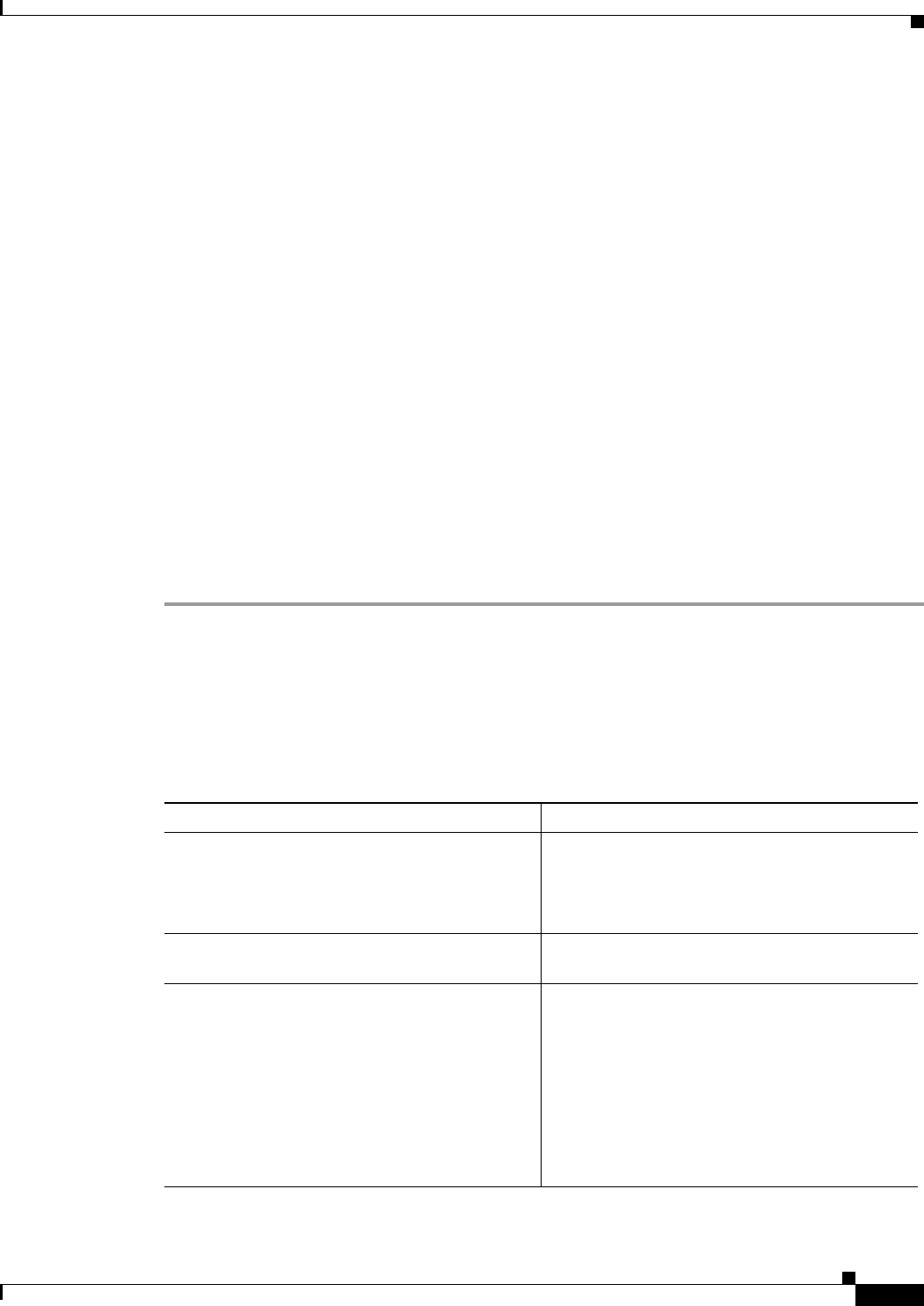
19
Installing the Operating System on the Cisco Unified Communications Server, Versions 2000.4.3 and 2000.4.3a
OL-10221-02
Performing Post-Installation Tasks
Step 9 The Workgroup or Computer Domain windows display. If the server exists in a domain, Cisco requires
that you place the server in a workgroup during the installation. To join a workgroup, perform the
following procedure:
a. Click the No, this computer is not on a network, or is on a network without a domain radio
button.
b. Enter a name of the workgroup, for example, WRKGRP. Make sure that you enter a workgroup name
that differs from the computer name.
c. Click Next.
Step 10 After the installation completes, the server reboots. Log in to the server by using the administrative user
name and password.
Step 11 The system checks for network transmission conflicts the first time that the server is started after the
operating system is installed. If your server displays a message to this effect, click OK to remove the
message. If you received an error message, correct the network conflict that the installation program
detected, clear the System log under Event Viewer, and rerun the utility CheckNICDuplex.exe in the
C:\utils folder to ensure that no more network conflicts exist.
Step 12 Install the operating system on every server in the cluster.
Step 13 After you complete the installation, configure network settings on each server in the cluster, as described
in the “Configuring Network Settings” section on page 20.
Step 14 Refer to the Cisco Unified Communications application documentation for additional installation and
configuration tasks. See Table 2 on page 5.
Performing Post-Installation Tasks
See Table 5 for a list of tasks that you should perform after you install the operating system software.
Table 5 Post-Installation Tasks
Task Notes
Configure network settings. See the “Configuring Network Settings” section
on page 20.
See the “What data must I provide to configure the
server?” section on page 9
Verify the operating system version that is
installed on the server.
See the “Verifying the Operating System Version”
section on page 22.
Verify that you have all hotfixes and support
patches installed on the server. If not, download
and install the latest operating system service
release that is available on the web.
See Table 2 on page 5 for a reference to the
readme document for the operating system
support software.
See the following sections:
• Frequently Asked Questions About
Operating System Software Updates, page 24
• Installing Operating System Software
Updates, page 26