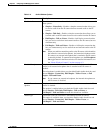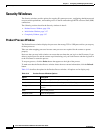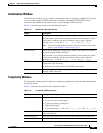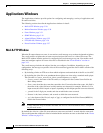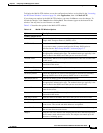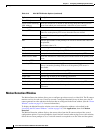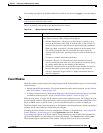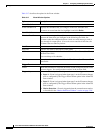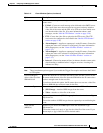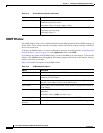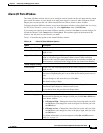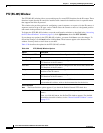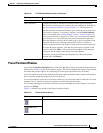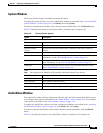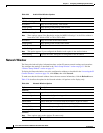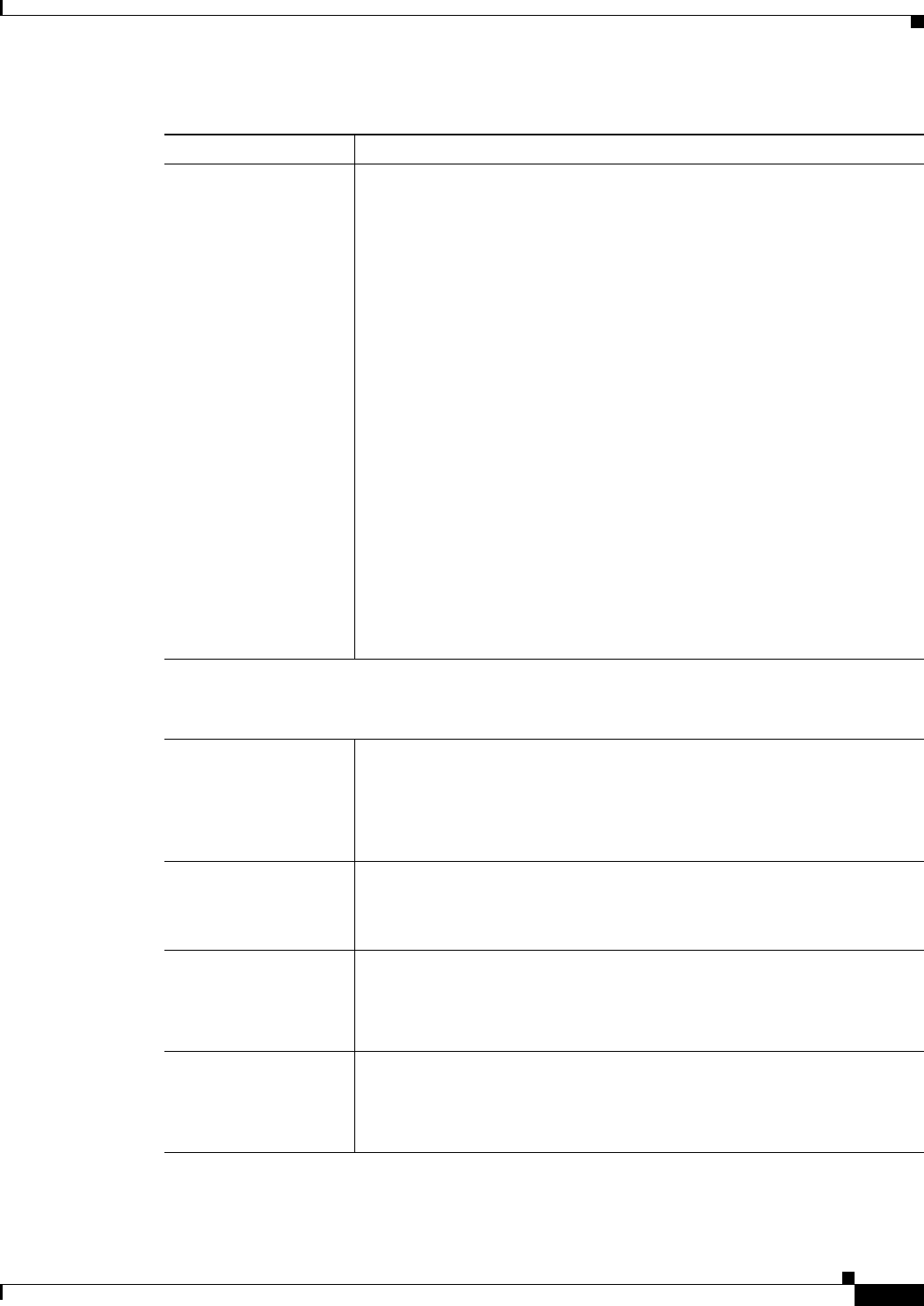
3-33
Cisco Video Surveillance 2500 Series IP Camera User Guide
OL-19273-02
Chapter 3 Configuring and Managing the IP Camera
Applications Windows
Actions Choose the desired options to designate actions that the camera takes when
events occur:
• E-Mail—Causes an e-mail message to be delivered to the SMTP server.
The e-mail alerts users that an event has occurred, and may include a
video file of the event and the URL of an FTP server from which users
can download the video file. (For more information about e-mail
messages, see the
“Mail & FTP Window” section on page 3-28.)
• FTP—Causes the video file to upload to the FTP server. (The FTP
server must be configured as described in the
“Mail & FTP Window”
section on page 3-28.)
• Alarm Output 1—Applies to output port 1 on the IP camera. Causes the
output port state to be activated as configured. (For more information
about output ports, see the
“Alarm I/O Ports Window” section on
page 3-35.)
• Alarm Output 2—Applies to output port 2 on the IP camera. Causes the
output port state to be activated as configured (For more information
about output ports, see the
“Alarm I/O Ports Window” section on
page 3-35.)
• Interval—Choose the amount of time, in minutes, that the camera waits
after detecting a condition before it triggers an event. A setting of 0
indicates no delay.
Attachment
Note These Attachment options appear if you enable the Trigger Event option and choose the E-Mail
or FTP option.
Overwrite/Replace
oldest video file when
SDRAM is full
Check this check box to overwrite the oldest video file that is stored on the
IP camera with the new video file when the SDRAM on the IP camera does
not have enough room for the new file.
If you do not check this option, the IP camera does not save new video files
when its SDRAM does not have room for the files.
Attachment Type Choose the type of file that is attached to an e-mail or FTP notification.
• JPEG Image—Attaches JPEG images from the event.
• Video—Attaches a video file of the event.
Frame Rate Appears if you choose the JPEG Image option from the Attachment Type
drop-down list.
Choose the number of JPEG images that are captured per second during the
event.
Video Format
(MPSG-4)
Appears if you choose the Video option from the Attachment Type
drop-down list.
Choose the format (asf, mp4, or 3gp) for the video file of the event. If you
choose mp4, or 3gp, video files do not include audio.
Table 3-17 Event Window Options (continued)
Option Description