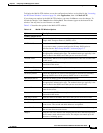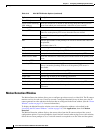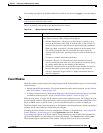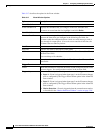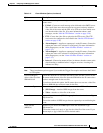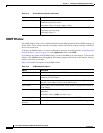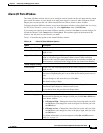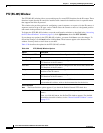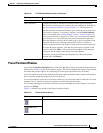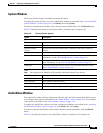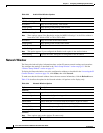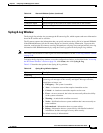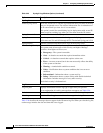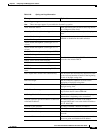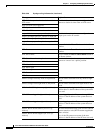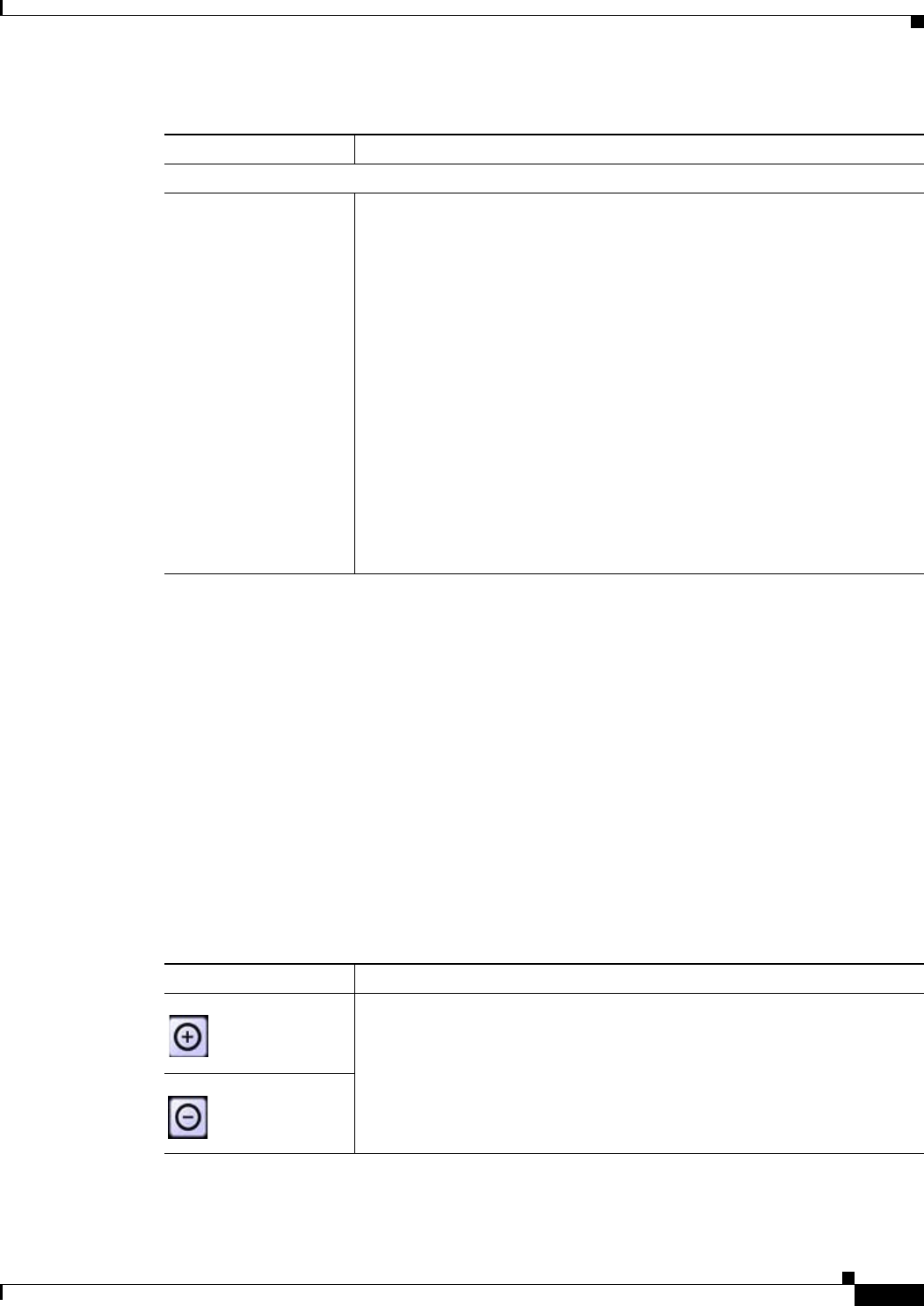
3-37
Cisco Video Surveillance 2500 Series IP Camera User Guide
OL-19273-02
Chapter 3 Configuring and Managing the IP Camera
Applications Windows
Preset Positions Window
If you click the Set Preset Position button in the PTZ (RS-485) window, as described in the Set Preset
Position row in
Table 3-20, the Preset window appears. This window displays the current video from the
IP camera and provides options for configuring up to nine preset positions for the IP camera.
To use the options that are in this window, the IP camera must be installed with a motorized zoom/focus
lens in a pan/tilt mount that supports the Pelco D protocol.
If you are prompted to install ActiveX controls when trying to access this window, follow the on-screen
prompts to do so. ActiveX controls are required to see the video and the options.
If you change any options in the Preset window, you must click Save to save the changes. To exit this
window, click Back.
Table 3-21 describes the options in the Preset Positions window.
Patrol Sequence
Patrol Sequence Configure the order in which the IP camera executes preset operations.
The preset list contains up to 9 positions that you configure as described in
the
“Preset Positions Window” section on page 3-37. The Sequence list
specifies the order in which the IP camera goes to each preset position when
you execute a sequence. (To execute a sequence, use the Patrol Sequence
button as described in the
“Home Window Controls” section on page 4-3.)
Each preset position in a sequence is called a step. A sequence can include
up to 20 steps, so it can include the same preset position more than once.
When the sequence executes, the IP camera goes to the first position in the
Sequence list, then moves through each position in the list in order. It
remains in each position for 30 seconds. It stops at the last position in the list.
To create the preset sequence, click the first desired preset position in the
Preset list and click Add >>. The preset position appears in the Sequence
list. Repeat this procedure as needed to create the sequence.
To remove a preset position from the Sequence list, choose the desired
position and click Remove.
Table 3-20 PTZ (RS-485) Window Options (continued)
Option Description
Ta b l e 3-21 Preset Positions Options
Option Description
Zoom In button
Use these buttons to control optical zooming for the IP camera.
Zoom Out button