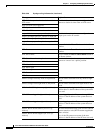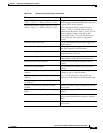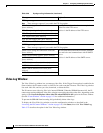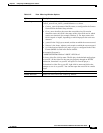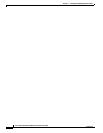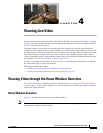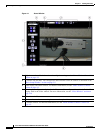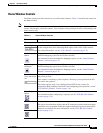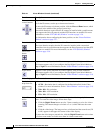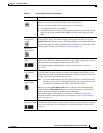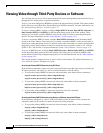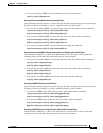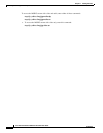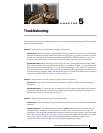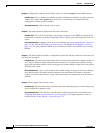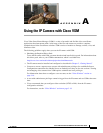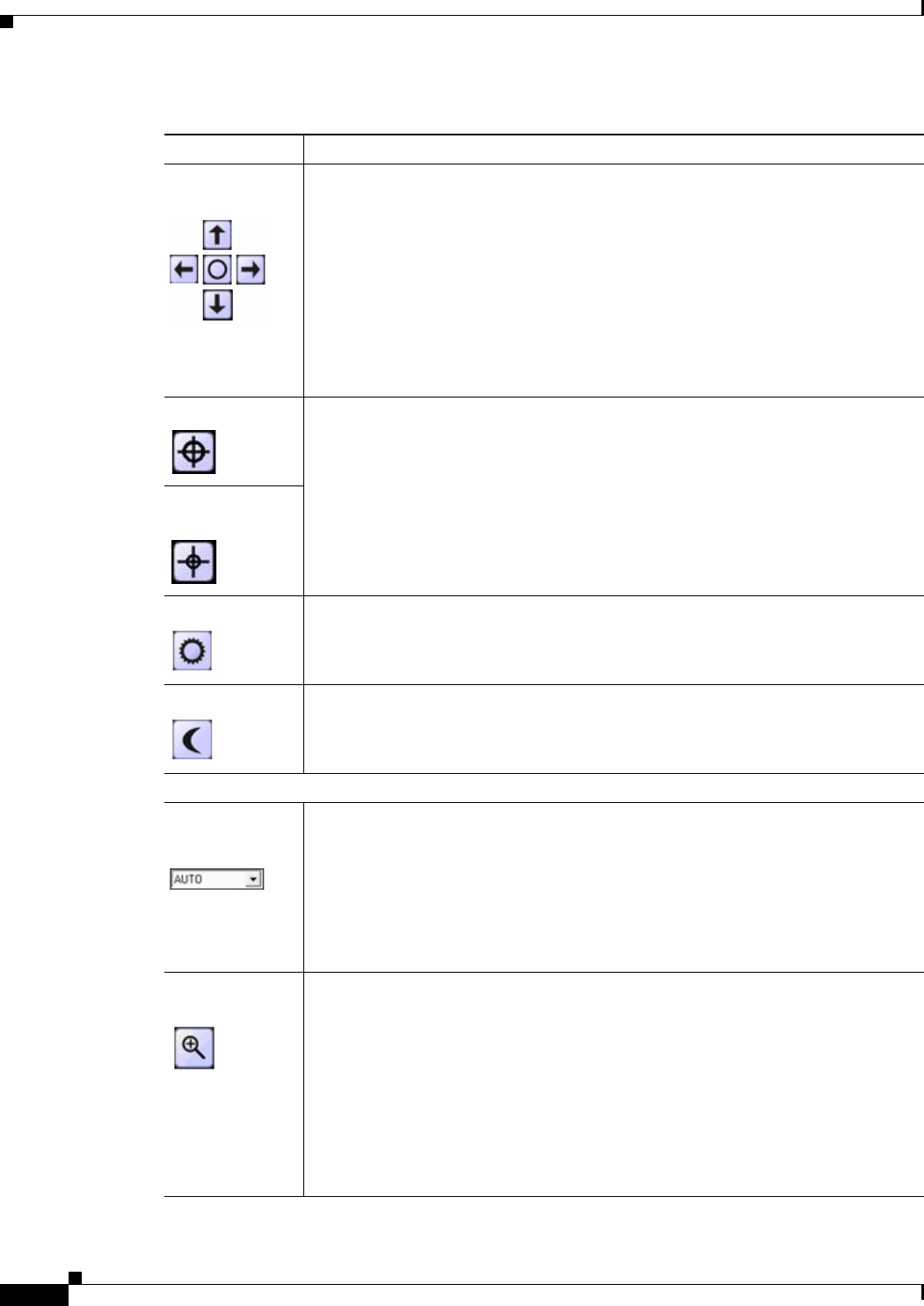
4-4
Cisco Video Surveillance 2500 Series IP Camera User Guide
OL-19273-02
Chapter 4 Viewing Live Video
Viewing Video through the Home Window Overview
IP camera
control buttons
To pan the IP camera, use the left or right arrow buttons.
To tilt the IP camera, use the up or down arrow buttons.
To move the IP camera to its home position, click the Move to Home button, which
is located in the middle of the group of arrow keys.
Pan and tilt functions require that the IP camera be installed with a pan/tilt mount
that supports the Pelco D protocol and that PTZ functions are enabled. For more
information, see the
“PTZ (RS-485) Window” section on page 3-36.
For information about configuring the home position, see the “Preset Positions
Window” section on page 3-37.
Focus far button Use these buttons to adjust the focus of the IP camera.
The focus function requires that the IP camera be installed with a motorized
zoom/focus lens in a pan/tilt mount that supports the Pelco D protocol and that PTZ
functions are enabled. For more information, see the
“PTZ (RS-485) Window”
section on page 3-36.
Focus Near
button
Day button Improves video quality when the IP camera captures video in bright conditions.
This button appears only if you configure the Day/Night Vision Switch Mode to
Day or Night. For more information, see the
“Video Window” section on page 3-19.
Night button Improves video quality when the IP camera captures video in dark conditions.
This button appears only if you configure the Day/Night Vision Switch Mode to
Day or Night. For more information, see the
“Video Window” section on page 3-19.
Video display and audio controls
Resolution
drop-down list
Selects resolution for the video display:
• AUTO—Resolution that is configured in the Resolution field in the Video
window. For more information, see the
“Video Window” section on page 3-19.
• 720 x 480—D1 resolution.
• 704 x 480—4CIF resolution.
• 352 x 240—CIF resolution.
Digital Zoom
button
Accesses the digital zoom feature, which enlarges the video image by 2 times or 4
times. To zoom the video image, follow these steps:
1. Click the Digital Zoom button once for 2 times zooming or twice for 4 times
zooming. The button changes to include a 2 or 4, which indicates the zoom
factor.
2. Click the video image. The image resizes as indicated and the zoom factor (2X
or 4X) appears in the upper left corner of the video display.
To return the video image to normal size, click the Digital Zoom button twice when
in 2-times zoom mode or click it once when in 4-times zoom mode.
Table 4-1 Home Window Controls (continued)
Control Description