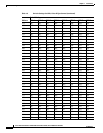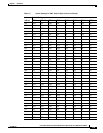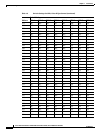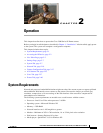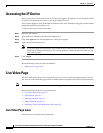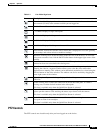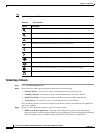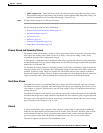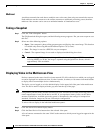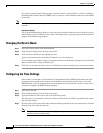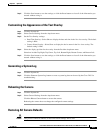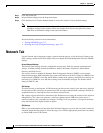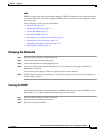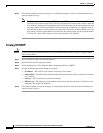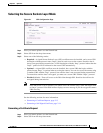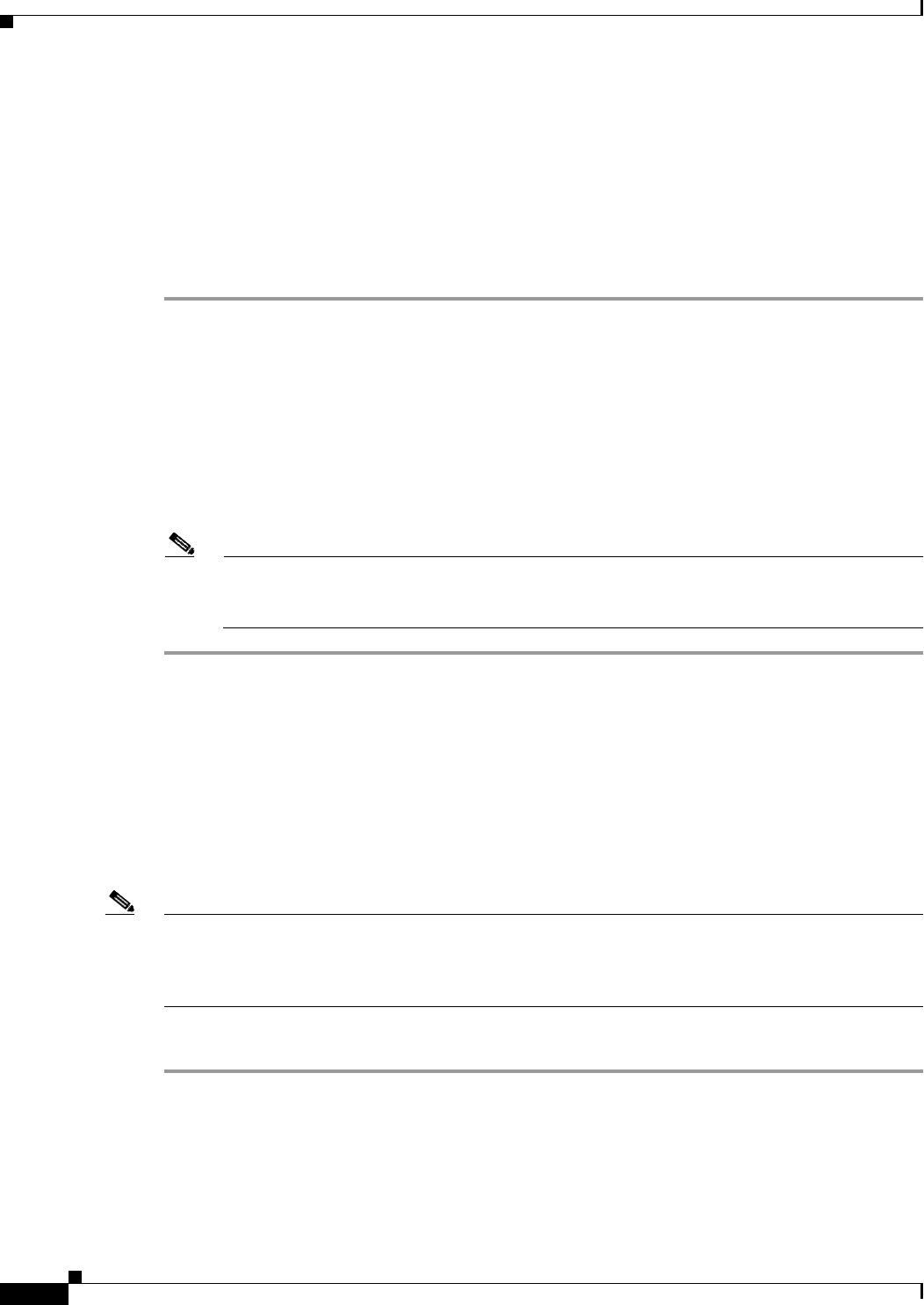
2-6
Cisco Video Surveillance IP PTZ Dome Camera User Guide, Cisco 2900 Series IP Dome
OL-24281-01
Chapter 2 Operation
Live Video Page
Multicast
A multicast transmission sends data to multiple users at the same time using one transmission stream.
Each multicast user that connects to the camera consumes no additional processing power; therefore,
multicast video streams can be sent to an unlimited number of simultaneous users.
Taking a Snapshot
Step 1 Click the “Take a Snapshot” button.
The File Download dialog box opens, and the following message appears: “Do you want to open or save
this file?”
Step 2 Select one of the following options:
• Open—Your computer’s photo editing program opens and displays the screen image. This function
is available only when using Microsoft Internet Explorer 7.0 (or later).
• Save—The image is saved as a JPEG file on your computer.
• Cancel—The captured image is not saved or displayed and the dialog box closes.
Note If you are using JPEG, the captured image will be the size of the largest MJPEG stream. If you
are using MPEG-4 or H.264, the image is captured using the QuickView Stream, which is
approximately VGA resolution.
Displaying Video in the Multiscreen View
Devices connected to the same virtual local area network (VLAN) as the device to which you are logged
on can be displayed in a multiscreen view. Use the 4-camera, 9-camera, or 16-camera view mode buttons
to display video from multiple devices simultaneously.
The device you are logged on to is the default display for the upper-left video pane in the multiscreen
view. The device name is displayed in the gray area near the top of the page.
Note Using Primary and Secondary streams in multiscreen view will limit the available processing power and
create responsiveness issues for the device and PC. If you experience latency issues, set the device
streams to QuickView. Available processing power is determined by the settings for compression
standards, resolution, image rate, bit rate, and analytic configuration.
To select video to display in the individual multiscreen panes:
Step 1 Click the desired View Mode display button.
Step 2 Click the Show Device List button above the selected video pane.
A list of cameras connected to the same VLAN as the camera to which you are logged on appears in the
video pane.