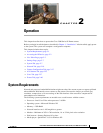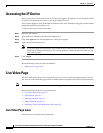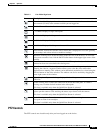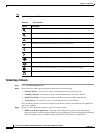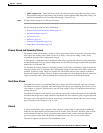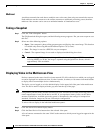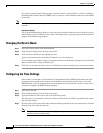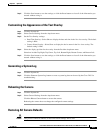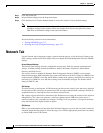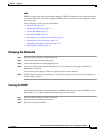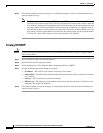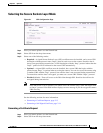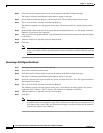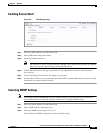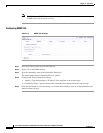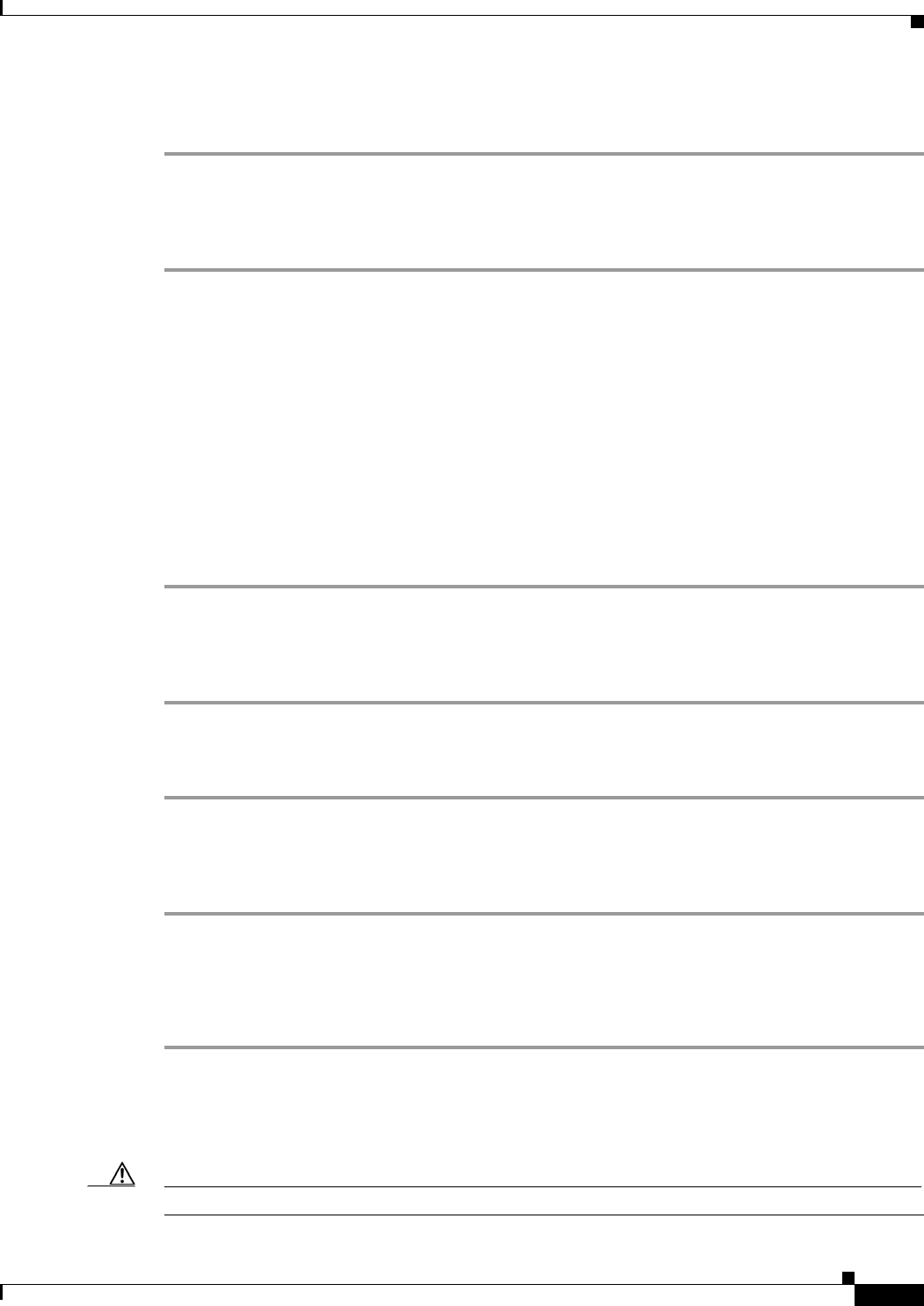
2-9
Cisco Video Surveillance IP PTZ Dome Camera User Guide, Cisco 2900 Series IP Dome
OL-24281-01
Chapter 2 Operation
System Tab
Step 5 Click the Save button to save the settings, or click the Reset button to clear all of the information you
entered without saving it.
Customizing the Appearance of the Text Overlay
Step 1 Click the System tab.
Step 2 Select General Settings from the drop-down menu.
Step 3 Set the Text Overlay settings:
• Date/Time Overlay—Select Show to display the date and time in the live view overlay. The default
setting is Hide.
• Camera Name Overlay—Select Show to display the device name in the live view overlay. The
default setting is Hide.
Step 4 Select the display position for the overlay from the Position drop-down menu.
Selections include Top Right, Top Center, Top Left, Bottom Right, Bottom Center, and Bottom Left.
Step 5 Click the Save button to save the settings, or click the Reset button to clear all of the information you
entered without saving it.
Generating a System Log
Step 1 Click the System tab.
Step 2 Click the Generate System Log button to create a system log that can be used by the Cisco TAC for
troubleshooting.
Rebooting the Camera
Step 1 Click the System tab.
Step 2 Select General Settings from the drop-down menu.
Click the Reboot Camera button to restart the camera.
Rebooting the camera does not change the configured camera settings.
Restoring All Camera Defaults
Caution This process cannot be undone; all user and custom settings will be lost.