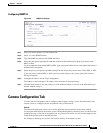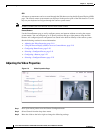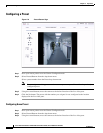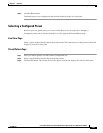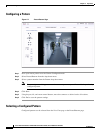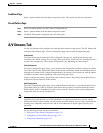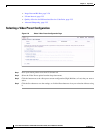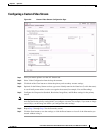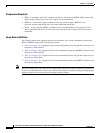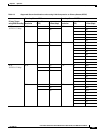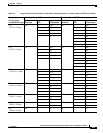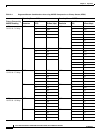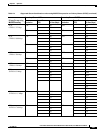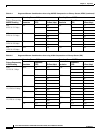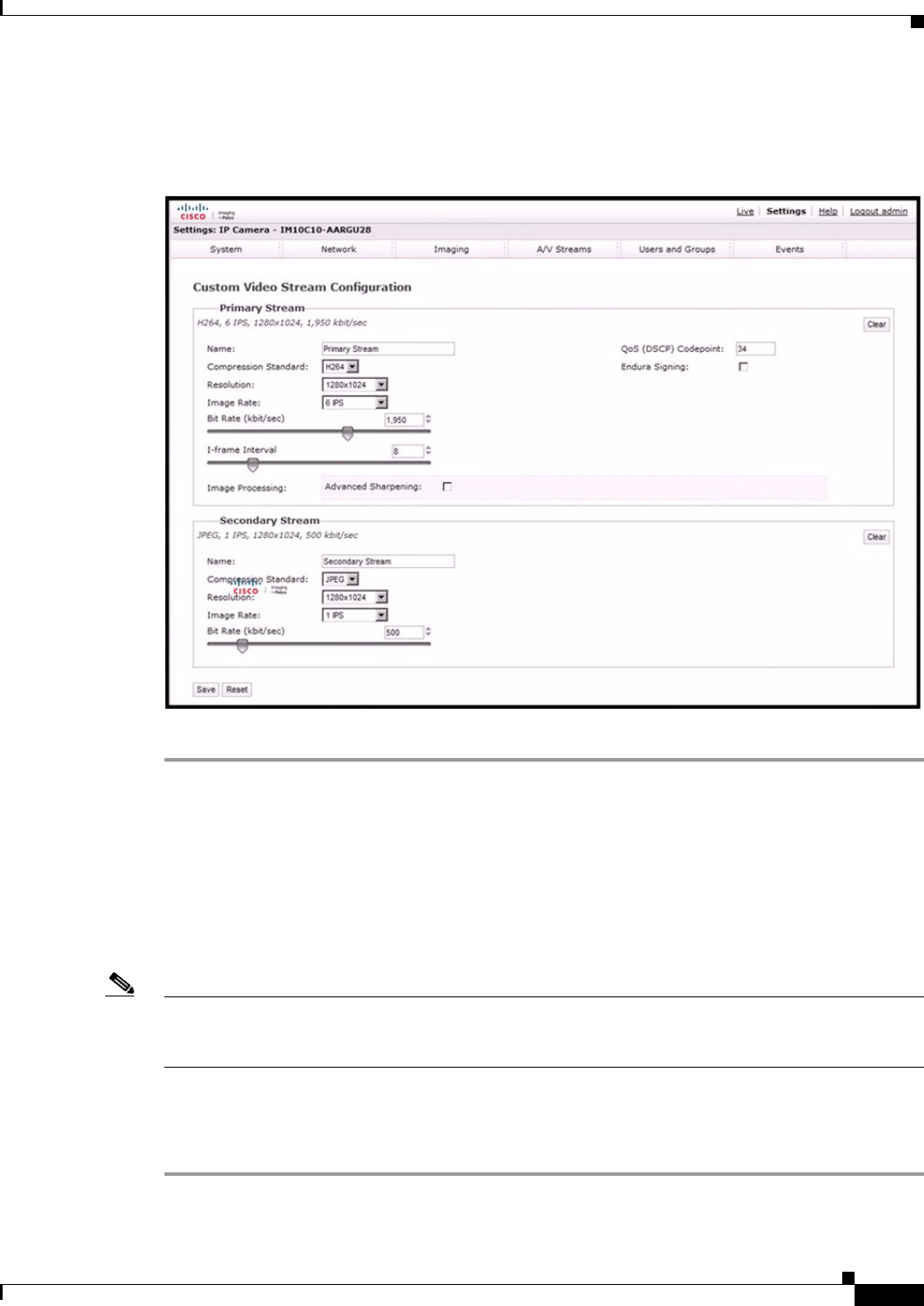
2-25
Cisco Video Surveillance IP PTZ Dome Camera User Guide, Cisco 2900 Series IP Dome
OL-24281-01
Chapter 2 Operation
A/V Streams Tab
Configuring a Custom Video Stream
Figure 2-9 Custom Video Stream Configuration Page
Step 1 Place your mouse pointer over the A/V Streams tab.
Step 2 Select Video Configuration from the drop-down menu.
Step 3 Click both of the Clear buttons to delete the primary and secondary streams settings.
Step 4 Optional: In the Primary Stream section, type a user-friendly name in the Name box (2 to 64 characters).
A user-friendly name makes it easier to recognize the stream (for example, Live and Recording).
Step 5 Configure the Compression Standard, Resolution, Image Rate, and Bit Rate settings for the primary
stream.
Note The compression standard, resolution, image rate, and bit rate settings are dependent on each other. You
must first decide the priority setting before you configure a stream. For example, if you want an image
rate of 30 ips, set the image rate before you configure the other settings.
Step 6 Repeat Step 3 through Step 5 for the Secondary stream.
Step 7 Click the Save button to save the settings, or click the Reset button to clear all of the information you
entered without saving it.